 Launch apps instantly. Claim $200 credits on DigitalOcean
Launch apps instantly. Claim $200 credits on DigitalOcean
Here’s How to Delete Digital Signature from PDF
Written by Harsh Sharma » Updated on: April 16th, 2024
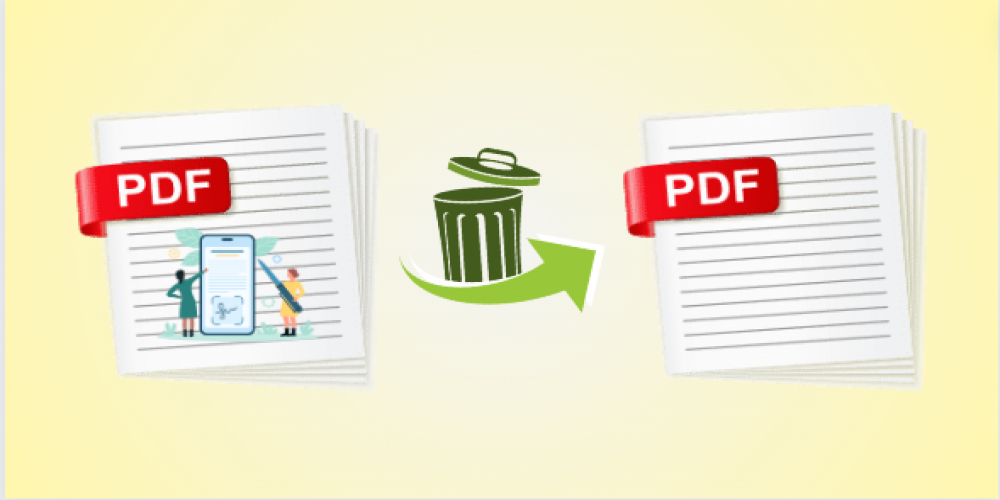
In today's digital world, when we sign documents electronically, those signatures are stored in PDF files. But sometimes, we might need to delete digital signature from PDF. It could be because of mistakes, changes in permissions, or just the need to update a document.
Deleting a digital signature isn't as simple as erasing a pen mark, though. It involves understanding the legal rules, dealing with technical stuff, and making sure the document stays reliable. So, let's talk about how to clear digital signatures from PDFs, what it means, and the right way to do it.
Reasons to Remove Digital Signature from PDF File
Most PDFs have watermarks like images, but those special marks cover the text written on the online document. Then it could be a hassle to read the online document. Not only this, there are more factors behind this, and the below points are outlined the same:
- Correcting errors, and ensuring proper application of signatures.
- Retracting signature due to changing circumstances or preferences.
- Maintaining integrity, and updating content without invalidating existing signatures.
- Adhering to regulations, ensuring document compliance and validity.
- Managing document revisions, and preserving current and relevant signatures.
- Resolving digital signature malfunctions, safeguarding document authenticity and integrity.
Also read: How to Remove Draft Watermark From PDF Document?
Manual Method to Delete Digital Signature from PDF
Doing the removal task can be a hassle but with proper knowledge and reliable solutions can bypass any type of hurdle. If we talk about the manual techniques to remove digital signature from PDF file, then they are as mentioned:
- Adobe Acrobat Pro
- Microsoft Word
With these two tricks, one can proceed with the task simply and hassle-free. But, remember these are manual techniques so they have some limitations and complications also. So, it is advised if doing the task manually then be careful, as one mistake can vanish everything.
Apart from this, let’s talk about the same in the upcoming sections.
#Method 1. Use Adobe Acrobat Pro to Delete Digital Signature from PDF
- Open the PDF file containing the digital signature in Adobe Acrobat Pro.
- Navigate to the Tools pane on the right-hand side.
- Under the Protect & Standardize section > Certificates > locate the digital signature you want to remove which appears under Digital IDs or Signatures.
- Right-click on the signature you want to delete.
- From the context menu that appears, select Remove Signature.
- Confirm the deletion when prompted, and save the resultant PDFs.
#Method 2. Microsoft Word
- Open the PDF file in Microsoft Word by going to File > Open and selecting the PDF. Word will convert the PDF into a Word document.
- Once the PDF is converted to Word format, you need to use a PDF editing tool like Adobe Acrobat to remove the digital signature. Follow the steps mentioned in the previous section to remove the digital signature using Acrobat.
- After removing the digital signature, save the document in Word format by clicking on File > Save As and choosing the appropriate format (e.g., .docx).
- Once you've made the necessary changes in the Word document, you can reconvert it back to PDF format. In Microsoft Word, click on File > Save As and select PDF from the file format options.
Easiest Way to Delete Digital Signature from PDF
Want to remove digital signature from PDF file simultaneously from user-level protected PDF? Curious to know a solution that is quick and can complete tasks in a few clicks. The Text Watermark Remover is a go-to solution to clear any type of watermark whether it is text or an image.
There is no guarantee that during the task the manual methods maintain data integrity or not. But using this solution one can verify the quality and formatting of the document as it is. Plus, acquiring this utility is so simple, just need to click on the “Download” button to acquire it. Then to proceed with the removal task, go through the steps described in the next section.
Instructions to Delete Digital Signature from PDF
Step 1. After downloading the program, insert PDFs in this by choosing the option Add File or Add Folder.
Step 2. To unlock the PDFs, enter the required permission password carefully.
Step 3. Choose whether to save or print the PDFs, and select the destination location by using the Change button to store the PDFs.
Step 4. Get the advantage of the “Preview” option, before initiating the task.
Step 5. Finally, hit the “Remove” button.
Bottom Lines
The above write-up explains how to delete digital signature from PDF and the reasons behind it. For the same, here you will find the best three solutions with their instructions to remove digital signature from PDF file trouble-free. So, choose any of them and proceed with the deleting watermark task simply and instantly.
Copyright © 2024 IndiBlogHub.com Hosted on Digital Ocean

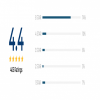
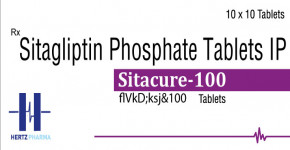






Post a Comment
To leave a comment, please Login or Register