 Launch apps instantly. Claim $200 credits on DigitalOcean
Launch apps instantly. Claim $200 credits on DigitalOcean
How do I export a PST file from Roundcube?
Written by Johnson Miller » Updated on: March 26th, 2024
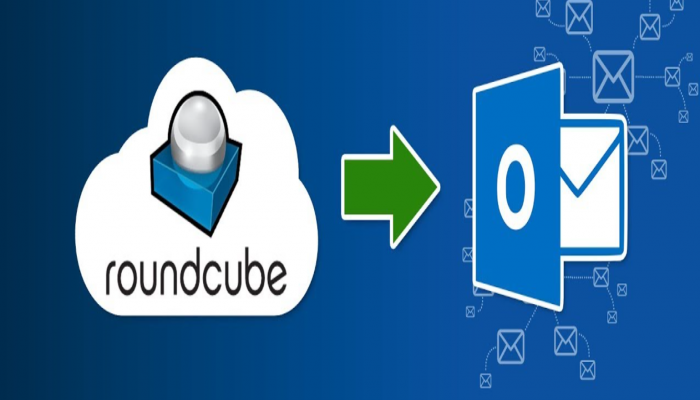
Roundcube is a free and open-source webmail application used by many web hosting providers to offer email services to their clients. It provides a user-friendly interface for managing emails, contacts, and calendars. However, Roundcube itself doesn't have a built-in feature to export emails directly into PST (Personal Storage Table) format, a proprietary file format used by Microsoft Outlook to store emails, contacts, calendars, and other data.
This can be a hurdle if you're switching from Roundcube to Microsoft Outlook or need to create a backup of your Roundcube emails in a format compatible with Outlook. But fear not, there are a couple of ways to achieve this! This article will explore both methods:
Note: If you want to know how to migrate Roundcube complete mailbox data in the MS Outlook application, then read our official article. Click this link: Export Roundcube Emails to Outlook
Method 1: Utilizing Professional Software
This method involves using specialized software designed to migrate emails from various webmail services, including Roundcube, into PST format. These programs bridge the gap between Roundcube and Outlook, allowing you to export your emails efficiently.
Here's a step-by-step guide on how to use third-party software for exporting PST files from Roundcube:
- Choosing the Right Software: Several third-party software options are available, each with its own features and pricing structure. Some popular choices include RecoveryTools Webmail Backup Software, BitRecover IMAP Backup Software, and many more. Research and choose a program that caters to your needs and budget.
- Software Installation and Setup: Download and install the chosen software on your computer. Follow the on-screen instructions provided during the installation process. Once installed, launch the program.
- Adding Your Roundcube Account: The software will typically have a dedicated section for adding email accounts. Provide your Roundcube email address, password, and server details (IMAP server address and port number). You can usually find this information in your web hosting provider's control panel or email settings within Roundcube itself.
- Selecting Folders and Filters (Optional): Most software allows you to choose specific email folders you want to export to the PST file. This can be useful if you only need to migrate a portion of your emails. Additionally, some programs offer filtering options to export emails based on specific criteria like date range or sender/recipient.
- Choosing the Output Format: Ensure the output format is set to PST. This will be a selectable option within the software's settings.
- Initiating the Export Process: Once you've configured the software with your Roundcube account details, folder selection (if applicable), and output format, you can initiate the export process. This typically involves clicking a button like "Start Backup" or "Export."
- Specifying the Destination: The software will prompt you to choose a location on your computer to save the PST file. Select a suitable location where you can easily access the exported file later.
- Monitoring Progress: The software will display the progress of the export process. This may take some time depending on the volume of emails you're exporting.
- Importing into Outlook: Once the export is complete, you can import the PST file into Microsoft Outlook. In Outlook, navigate to "File" -> "Open & Export" -> "Import/Export." Choose "Import from another program or file" and select "Outlook Data File (.pst)." Browse to the location where you saved the PST file and follow the on-screen instructions to complete the import process.
Method 2: Temporary Migration through Microsoft Outlook (Windows Only)
This method leverages Microsoft Outlook to act as a bridge between Roundcube and PST format. However, it's important to note that this approach is only applicable if you have access to a Windows machine with Microsoft Outlook installed.
Here's how to export a PST file from Roundcube using Microsoft Outlook:
- Adding Roundcube Account to Outlook: Launch Microsoft Outlook on your Windows computer. Go to "File" -> "Info" -> "Account Settings" and click "New." Choose "Email Account" and configure your Roundcube email address, password, and server details (IMAP server address and port number).
- Waiting for Synchronization: Outlook will attempt to synchronize with your Roundcube account and download your emails. This process may take some time depending on the number of emails in your account.
- Exporting to PST: Once the synchronization is complete, you can export your emails to a PST file. Navigate to "File" -> "Open & Export" -> "Import/Export." Choose "Export to a file" and then "Outlook Data File (.pst)." Select the email folders you want to export and choose a location to save the PST file.
- Removing Roundcube Account (Optional): If you no longer need your Roundcube account connected to Outlook, you can safely remove it
Comparison Between Both Methods
While both methods offer solutions for exporting PST files from Roundcube, there are some crucial factors to keep in mind:
- Software Reliance: The first method relies on third-party software, which can incur costs depending on the chosen program. Ensure you select reputable software with positive user reviews and a reliable track record.
- Security: When using either method, make sure you're entering your Roundcube login credentials into a secure application or interface. Avoid using untrusted software or websites.
- Data Volume and Time: The time it takes to export your emails will depend on the total volume of data you're migrating. Exporting a large number of emails can be time-consuming. Be patient and allow the software or Outlook to complete the process.
- Partial Migration: The second method using Microsoft Outlook only allows exporting emails downloaded during the synchronization process. This might not capture your entire Roundcube email history if you haven't configured Outlook to keep a local copy of all emails.
- Compatibility: Ensure the PST file created by the chosen method is compatible with your version of Microsoft Outlook. While most PST formats are backwards compatible, there might be limitations with older Outlook versions.
Frequently Asked Questions
1. Is there a free way to export PST files from Roundcube?
While Roundcube itself doesn't offer a built-in PST export feature, some third-party software might provide free trials or limited functionality in free versions. However, these free options might have limitations on the number of emails you can export or lack advanced features.
2. Which method is better: using third-party software or Microsoft Outlook?
The preferred method depends on your situation:
Third-party software offers more flexibility, including folder selection, filters, and potentially faster processing for large datasets. However, it requires additional software installation and might incur costs.
Microsoft Outlook (Windows only) is a free option if you already have Outlook on your Windows machine. But it's limited in terms of folder selection and might not capture your entire email history if not configured properly.
3. What happens to my emails in Roundcube after exporting to PST?
The export process doesn't delete your emails from Roundcube. They will remain in your Roundcube account unless you manually delete them.
4. Can I import the PST file back into Roundcube?
Unfortunately, PST is a proprietary Microsoft Outlook format, and Roundcube doesn't natively support importing PST files. If you ever need to move your emails back from Outlook to Roundcube, you might need to utilize third-party converter tools or explore alternative methods offered by your web hosting provider.
5. What if I encounter issues during the export process?
If you run into any problems while exporting your PST file, consult the documentation or support resources provided by the third-party software you're using (if applicable). You can also search online forums or communities dedicated to Roundcube or Outlook for troubleshooting tips.
Copyright © 2024 IndiBlogHub.com Hosted on Digital Ocean









Post a Comment
To leave a comment, please Login or Register