 Launch apps instantly. Claim $200 credits on DigitalOcean
Launch apps instantly. Claim $200 credits on DigitalOcean
How do I See Soft Deleted Mailboxes in Exchange 2013?
Written by Ritik » Updated on: March 18th, 2024
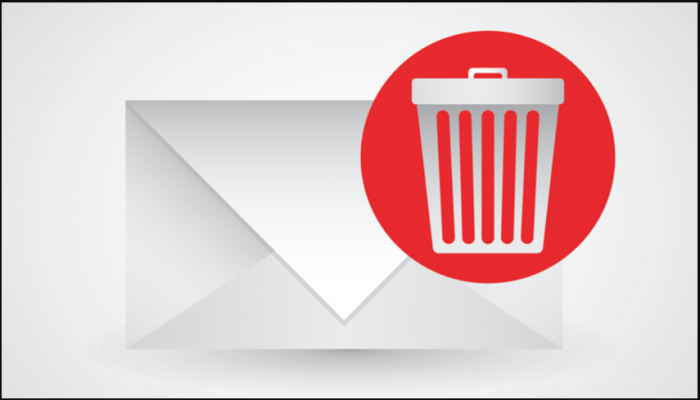
Exchange 2013, a widely used email server developed by Microsoft, offers a robust platform for managing emails, calendars, contacts, and tasks within an organization. However, when it comes to dealing with soft deleted mailboxes, users often find themselves grappling with confusion and uncertainty. In this article, we'll delve into the intricacies of soft deleted mailboxes in Exchange 2013, understanding why they occur, how to view them, and crucially, how to recover their data.
Understanding Soft Deleted Mailboxes
Before we dive into the process of viewing soft deleted mailboxes, it's essential to grasp what they are and why they occur. When a mailbox is deleted in Exchange 2013, it doesn't vanish immediately. Instead, it enters a state known as "soft deleted." During this phase, the mailbox remains in the Exchange database, albeit marked for deletion. This allows administrators to recover the mailbox and its contents if needed, without resorting to complex data recovery procedures.
Soft deletions typically occur when a user account is deleted or when an administrator removes a mailbox using Exchange Management Shell or Exchange Admin Center. In both cases, Exchange retains the deleted mailbox for a specified period, known as the retention period, before permanently removing it from the database.
Why View Soft Deleted Mailboxes?
The ability to view soft deleted mailboxes is vital for several reasons:
1. Recovery Purposes: Soft deleted mailboxes may contain crucial emails, contacts, or documents that need to be restored.
2. Compliance and Legal Requirements: Organizations often need to retain certain data for compliance or legal reasons. Viewing soft deleted mailboxes helps ensure that no critical information is lost.
3. Investigative Needs: In cases of internal investigations or audits, accessing soft deleted mailboxes can provide valuable insights into user activities and communications.
How to View Soft Deleted Mailboxes in Exchange 2013
To view soft deleted mailboxes in Exchange 2013, follow these steps:
1. Access Exchange Admin Center (EAC): Log in to Exchange Admin Center using administrative credentials.
2. Navigate to Recipients: In the EAC dashboard, go to the "Recipients" tab located on the left-hand side.
3. Select Mailboxes: Click on "Mailboxes" to view the list of existing mailboxes in your Exchange environment.
4. Filter Soft Deleted Mailboxes: Look for the filter option to display soft deleted mailboxes specifically. This option may vary depending on your Exchange version and configuration. Typically, you'll find it under the "More" dropdown or as a separate filter option.
5. Review Soft Deleted Mailboxes: Once you've applied the filter, you should see a list of soft deleted mailboxes. These will be marked accordingly, indicating their deleted status.
6. View Mailbox Properties: To access detailed information about a specific soft deleted mailbox, select it from the list and click on "Properties" or a similar option. Here, you can view attributes, such as display name, alias, size, and deletion date.
Recovering Soft Deleted Mailboxes
If you want to recover and view the data from a soft deleted mailbox in Exchange 2013, you'll need to follow a recovery process. Here's where professional software like Systools Exchange EDB Recovery Software comes into play. This software specializes in recovering data from Exchange databases, including soft deleted mailboxes. With its intuitive interface and powerful recovery algorithms, Systools Exchange EDB Recovery Software simplifies the task of mailbox recovery, ensuring that no vital data is lost.
To recover a soft deleted mailbox using Systools Exchange EDB Recovery Software, follow these general steps:
1. Install and Launch the Software: Download and install Systools Exchange EDB Recovery Software on your system. Launch the application to begin the recovery process.
2. Select EDB File: Choose the Exchange database (EDB) file from which you want to recover the soft deleted mailbox.
3. Scan the Database: Initiate the scanning process to analyze the selected EDB file for recoverable data. The software will comprehensively scan the database, identifying soft deleted mailboxes and other items.
4. Preview Recoverable Items: Once the scanning is complete, the software will display a preview of recoverable items, including soft deleted mailboxes. You can preview individual emails, contacts, attachments, and more.
5. Recover Mailbox Data: Select the soft deleted mailbox you want to recover and specify the destination to save the recovered data. Systools Exchange EDB Recovery Software will then proceed to recover the mailbox contents, ensuring data integrity and completeness.
6. Access Recovered Data: After the recovery process is finished, you can access the recovered data from the specified destination. The soft deleted mailbox is now restored, and you can view its contents using compatible email clients or file viewers.
Frequently Asked Questions
1. What is a soft deleted mailbox?
A soft-deleted mailbox refers to a mailbox that has been marked for deletion but remains in the Exchange database for a specified retention period before permanent removal.
2. Why do soft deletions occur in Exchange 2013?
Soft deletions occur when a user account is deleted or when an administrator removes a mailbox using Exchange Management Shell or Exchange Admin Center.
3. Why is it important to view soft deleted mailboxes?
Viewing soft deleted mailboxes is essential for recovery purposes, compliance and legal requirements, and investigative needs.
4. How can I view soft deleted mailboxes in Exchange 2013?
You can view soft deleted mailboxes in Exchange 2013 by accessing Exchange Admin Center, navigating to the Recipients tab, selecting Mailboxes, and filtering for soft deleted mailboxes.
5. How do I recover data from a soft deleted mailbox?
To Recover Deleted Mailbox in Exchange 2013, you can use specialized software like Systools Exchange EDB Recovery Software. Simply install the software, select the EDB file, scan for recoverable items, and recover the mailbox data to a specified destination.
Conclusion
In conclusion, understanding how to view and recover soft deleted mailboxes in Exchange 2013 is essential for maintaining data integrity and ensuring compliance within an organization. By following the steps outlined in this article and leveraging professional recovery software when necessary, administrators can effectively manage and restore mailbox data, minimizing the risk of data loss and maximizing productivity.
Copyright © 2024 IndiBlogHub.com Hosted on Digital Ocean









Post a Comment
To leave a comment, please Login or Register