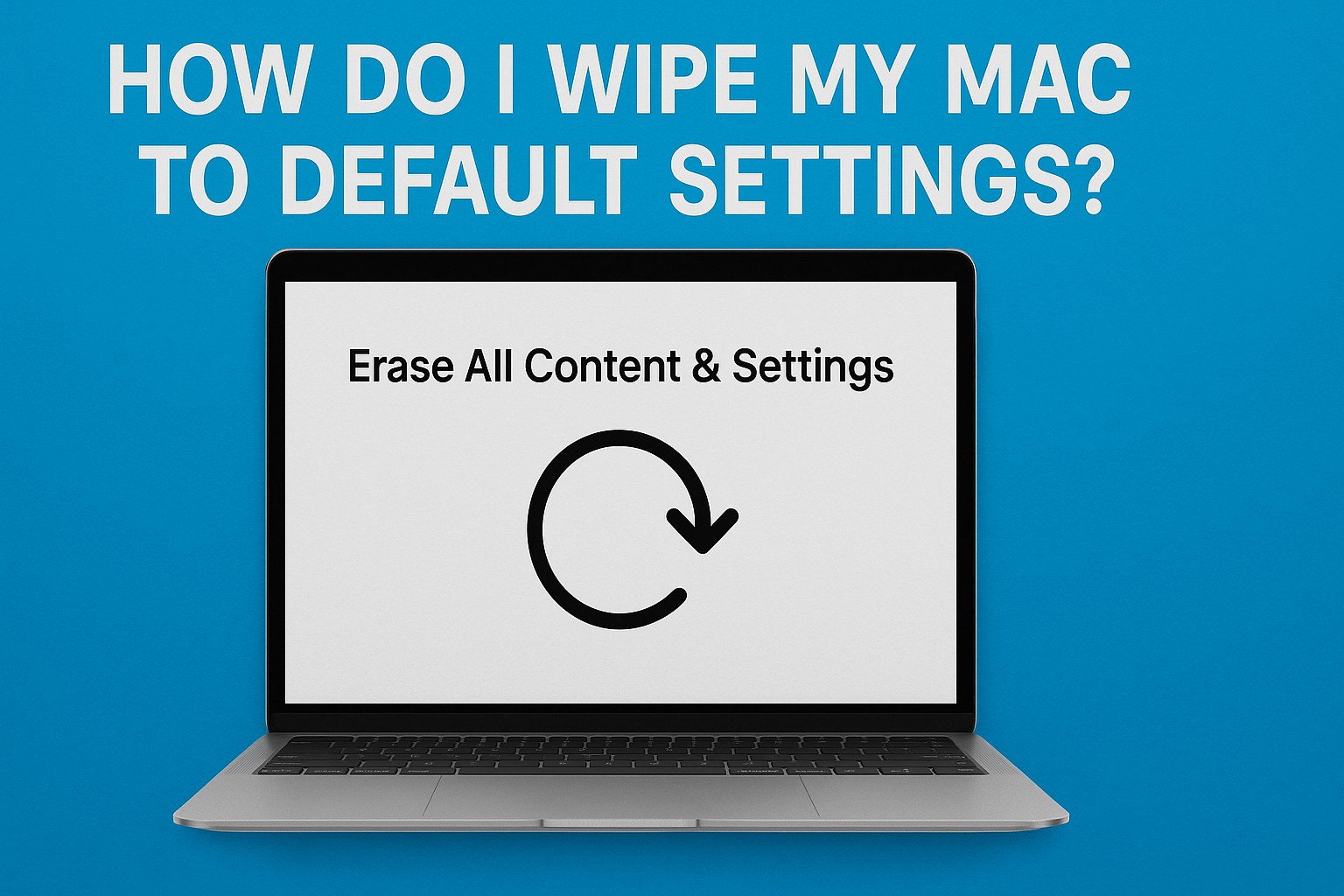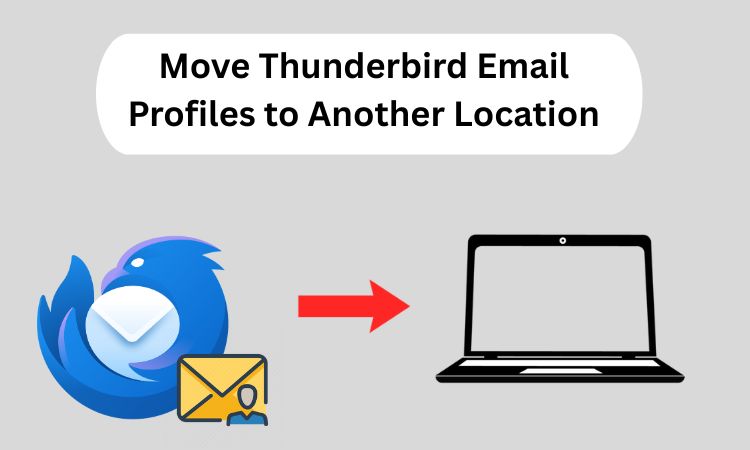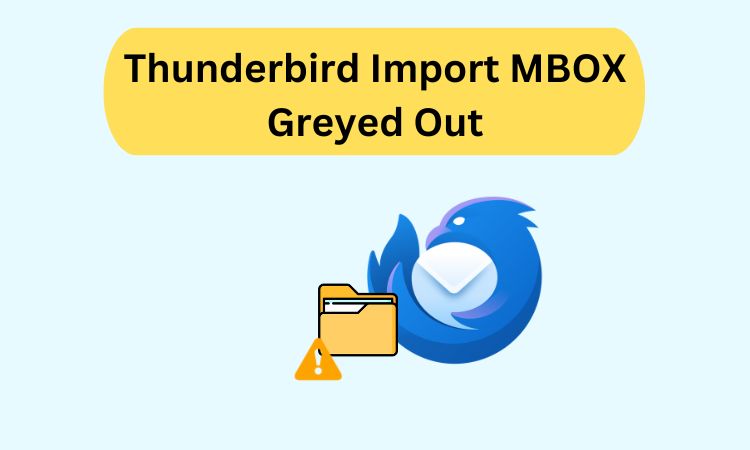How to Fix “Attachments Not Showing in Outlook When Forwarding” Issue
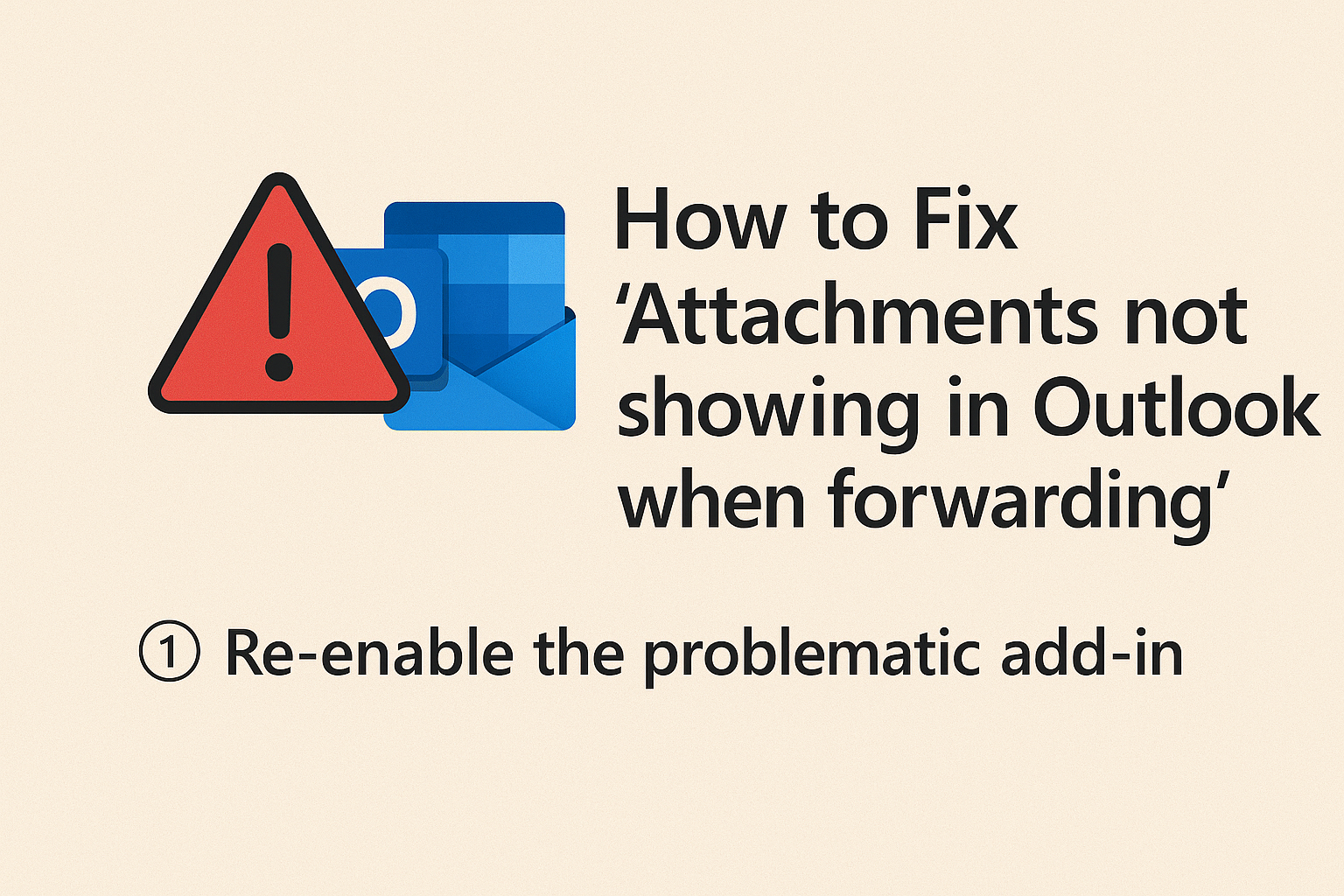
Strong 8k brings an ultra-HD IPTV experience to your living room and your pocket.
Overview: Forwarding emails in Microsoft Outlook is a day to day routine, primarily followed in professional sectors where it is important to exchange information rapidly. However, users will face a common problem with lost attachments while forwarding an email which can be problematic and lead to any miscommunications, incomplete information sharing, or security issues.
If you are also trying to figure out, "attachments not showing in Outlook when forwarding", then this blog is for you. We will break down the potential causes, manual fix methods in a concise format, address default settings limitations. So that we can share important tips on how to avoid problems in the future.
Also Read: Unable to Open Outlook Attachments Issue
Why are Attachments Not Showing in Outlook?
There are various reasons that can lead to this lost attachment when forwarding. Make a note of these points to avoid.
- It is due to when your attachment file is carrying a message in rich, or HTML text.
- This can be because the emails that you are forwarding are in plain text, then it doesn’t consider attachments.
- A damaged or corrupted Outlook profile could be the reason behind attachments not showing in Outlook when forwarding.
- If you have antivirus installed on your system, then it can block you from forwarding your attachments.
- Another reason would be your custom rules or filters in your Outlook that can prevent you from sending attachments.
- And finally, the last thing is that you are not using any previous version of Outlook. As, it can carry bugs & issues like compatibility.
How to Fix Attachments Not Showing in Outlook When Forwarding - Manual Methods
There are five ways to resolve attachment forwarding issues altogether. Just go one by one to fix this kind of issue.
#1. Change Email Format to HTML
As, this is the option that can nullify your error from showing. So, go through it for smooth attachment handling.
- Firstly, open your Outlook client.
- Then, go to File > Option > Mail.
- You will see the compose message tab, under this select HTML as your format.
- After this, just click on the OK button to see the applied changes.
- As, this can help you in forwarding attachments as this is the supported format.
#2. Manually Attach Files While Forwarding
In this form of method, you need to take each file and again attach it manually. Here are the steps for this.
- Open that particular email which you want to forward.
- In this step, just download all the attachments present inside.
- Now, click on the Forward button & use the attach file option to again add your attachments.
Tip: You can drag the file directly into the message Window
#3. Forward Email as an Attachment
This is another forwarding method to send your attachment in some other way. Have a look into it:
- Open Outlook.
- Right click on the email > Click Forward as Attachment.
- This will send the email with the original attachments as a .eml file.
- Best for: Keeping the original formatting, metadata, and attachments.
#4. Look for Antivirus or Add-In Conflict
Using this method, you can check for any antivirus installed. As, this can block you from sending email attachments.
- Go to File > Options > Add-ins.
- At the bottom, select COM Add-ins and click Go.
- Uncheck any random or unnecessary add-ins.
- Close and Restart Outlook and try the forwarding.
Warning: Don't disable any security add-ins without a full look.
#5. Create a new Outlook Profile
If you are facing the error “attachments not showing in Outlook when forwarding”. One thing that you can do is create a new Outlook profile.
- Open Control Panel > Mail > Show Profiles.
- Click Add, provide a name for the profile, and configure your email account.
- Set the new profile as your default and restart Outlook.
- It is best to use when your existing profile is corrupt or misconfigured.
Drawbacks of Manual Methods
The above manual steps will help you correct the issue temporarily or in occasional scenarios. But there are limitations:
- Manually reattaching is going to take a considerable amount of time. Like particularly for multiple emails or large files.
- There are settings like inline text that will need to be changed every time.
- Due to some server policies, it can override your local Outlook settings.
- In some restricted environments, forwarding as Attachments can be restricted.
- Add-ins and filters can be re-enabled once Outlook is restarted or updated.
Attachments Not Showing in Outlook - Smart Alternative
If you regularly experience problems with missing attachments while attempting to forward emails or manually reattaching files. Then, they can quickly become tedious and annoying with time. If you don't want to keep relying on inconsistent manual fixes, you should take advantage of a professional solution such as the SysTools Outlook Attachment Extractor Tool.
Effective Points to Consider:
- It protects the risk of losing important files during email forwarding.
- Also saves time because you do not have to download and reattach each file individually.
- The tool works outside of Outlook which is perfect for any profiles that have become corrupt or do not allow Outlook to run independently.
- For users that regularly forward client reports, legal documents or multimedia files, it's a great tool for them to go with.
End Note
Attachments not showing in Outlook when forwarding is an annoying but solvable issue. The real cause usually comes down to your email format settings, forwarding method, or add-ins and antivirus software. Making manual adjustments to your mail format, forwarding style, and reviewing your Outlook settings should fix most of these problems. For users who deal with billions of forwarded emails with attachments frequently or in bulk, it's recommended you use a dedicated tool as pitched above in the blog. It will automatically save, extract, and manage Outlook attachments more reliably and prevent from missing valuable files less often.
Note: IndiBlogHub features both user-submitted and editorial content. We do not verify third-party contributions. Read our Disclaimer and Privacy Policyfor details.