 Launch apps instantly. Claim $200 credits on DigitalOcean
Launch apps instantly. Claim $200 credits on DigitalOcean
How to Print Multiple Emails in Outlook with Attachments?
Written by smithjens » Updated on: March 19th, 2024

If you want to print emails in Outlook but don't know how this article has the answers for you. It explains how to print multiple emails in Outlook using manual methods and an automated tool called Advik Outlook PST Converter.
How to Print Multiple Emails in Outlook Manually?
Printing multiple emails in Outlook can be a time-consuming task, especially if you have a large number of emails to print. However, with the right approach, you can easily print multiple emails in Outlook without much hassle.
One of the simplest ways to print multiple emails in Outlook is to use the built-in print feature. Here's how you can do it:
- Open Outlook and select the emails you want to print by holding down the Ctrl key and clicking on each email.
- Right-click on one of the selected emails and choose "Print" from the context menu.
- In the Print dialog box, select your printer and any other printing options you want to use, such as the number of copies or the page range.
- Click "Print" to start printing the selected emails.
While this method is easy, it can be time-consuming if you have a large number of emails to print. If you're looking for a more efficient way to print multiple emails in Outlook, you can use a third-party tool like the Advik Outlook PST Converter.
How to Batch Print Emails in Outlook Directly?
The Advik Outlook PST Converter is a professional tool that allows you to convert your Outlook emails to various file formats, including PDF. With this tool, you can easily convert and print multiple emails in Outlook at once, saving you time and effort.
Step-by-Step Guide to Print Multiple Emails in Outlook with Attachments
To use the Advik Outlook PST Converter to print multiple emails in Outlook, simply follow these steps:
- Download and install the Advik Outlook PST Converter on your computer.
- Launch the software and select the option to convert Outlook emails to PDF.
- Choose the emails you want to print from the list of available emails.
- Select the output format as PDF and choose a location to save the converted PDF files.
- Click "Convert" to start the conversion process.
Once the conversion is complete, you can open the converted PDF files and print them using any PDF reader.
With the Advik Outlook PST Converter, printing multiple emails in Outlook is quick and easy. Whether you have a few emails to print or a large number, this tool can help you get the job done efficiently.
Final Words
In conclusion, we've explored how to print multiple emails in Outlook using manual methods and a direct solution. Many users have found these solutions helpful. Using professional software is the best option, even for novice users.
For those with doubts, there's a trial version available. It allows printing of 25 Outlook emails. If satisfied, users can purchase the licensed version for additional benefits.
Copyright © 2024 IndiBlogHub.com Hosted on Digital Ocean

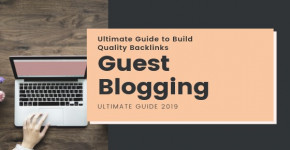


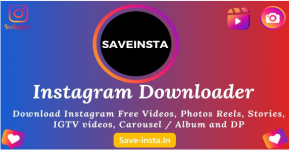



Post a Comment
To leave a comment, please Login or Register