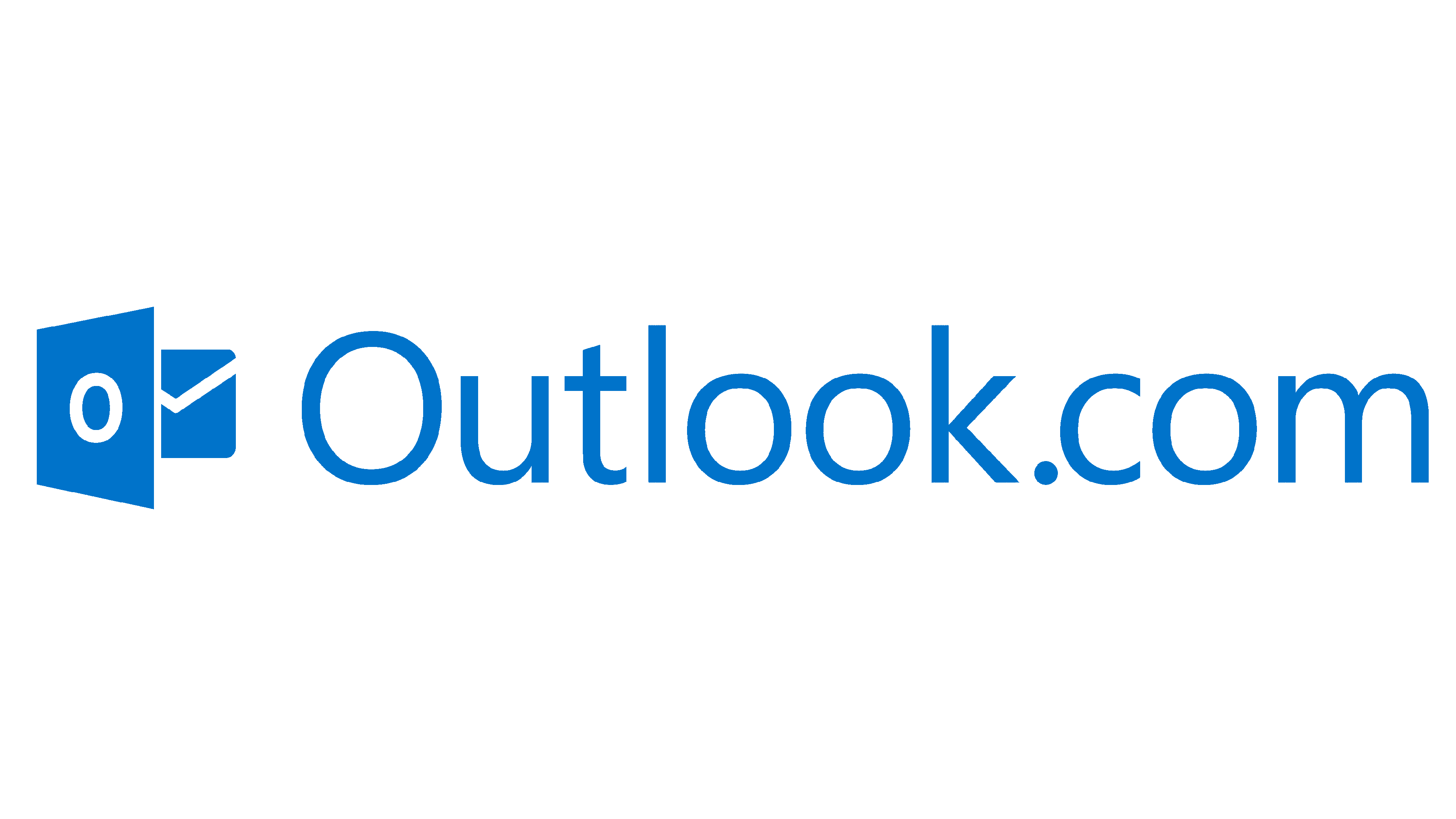How to Save VCF File to ICS using 2 Simple Methods?
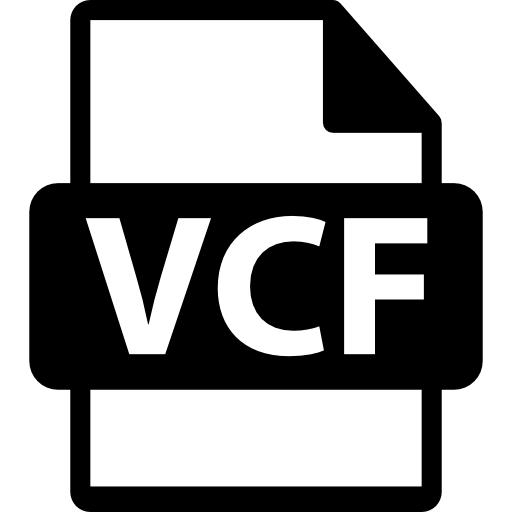
Looking for a way to save VCF file to ICS format, this article helps you by providing two solutions to convert VCF into ICS file. We will also discuss the reasons for importing the data. So, let’s start the article by understanding the file formats.
What are VCF and ICS Files?
vCard or short form VCF file is a format to store your contact information. It is called a Virtual Contact File and uses it as a digital business card. It is a widely used format to store all kinds of contact information like names, phone numbers, email addresses, physical addresses, contact images, and more.
Whereas, iCalendar File or ICS file extensions are the standard format to share your calendar-related information. It is a well-recognized format used by many calendar applications and email clients. By saving your calendar data in the format you can easily manage your events, schedules, and appointments. Therefore, you have the
Both formats are different from each other as one stores contact information and calendars. However, some users out there want to save VCF files to ICS format. But why is that?
Reasons to Import vCard Files to ICS Format
The functions of both the files are different however, sometimes users want to add contacts of their clients in their scheduled events. There are various other reasons to convert the files. So below are the factors that lead to moving the contacts from the VCF file.
- If you want to schedule events for your clients. It is great to have your contact file in ICS format.
- You want to migrate your contacts into the calendar-based software. Converting the VCF file into the appropriate format helps you to get your data.
- Sending the event invitations to multiple people where their information is stored in the vCard file.
- Using contact details you want to create multiple calendar events, like scheduling client meetings and appointments.
- If you want to maintain the event's details with their associated contact information. Moving the file in ICS helps you to have both of the data in one place.
- You can create recurring events such as weekly client meetings or annual reminders using the vCard files.
- Converting your VCF files into the ICS format helps you to collaborate with your team with others.
- In automating Calendar management, the VCF file is used to schedule events. It is compulsory to save the VCF file to ICS format.
These are common scenarios where you need to move contacts from vCard to ICS format. Now, to get the work done. Follow the methods that we have found on the internet.
Import vCard Files into ICS using Google Calendar
Google Contacts allows you to open VCF file and Google Calendar exports the events in ICS format. With the help of these two, you can change the contacts into ICS by hand. Here are the steps.
- Open Google Contacts in your browser and click on Import on the left side.
- Click the Select File option and then browse your vCard files. Open the file in the program.
- Without closing the contact page, run Google Calendar on another tab.
- Click on the Create button and then select the Calendar option.
- Now, fill up the fields of Title, Participants, Location, and Description from the contacts.
- Add your Date and Time and press the Save button.
- Go to the Settings option and click Settings again.
- On the left side click the Import & Export option. Select the Export option.
With these steps, you can easily get your vCard files into the ICS format. It is a free option however, it is difficult to use when you have bulk vCard files. There are chances of human error. In that case, use the third-party tool to import vCard files to ICS format.
Convert VCF Files into ICS with Professional Software
If you have batch contact files, save all of them into the iCalendar format. Then use the Corbett vCard Converter. It is a software used to export your VCF file into many file formats like PST, ICS, CSV, PDF, etc. It is very helpful to import the data as you have to just upload the file and then choose ICS to convert your data. It also provides you with preview options to view your contacts before exporting them. You can install the software in all Windows programs and then follow the steps below.
Steps to Save VCF File to ICS
- Download and install the software.
- Click on the Open >> Email Data Files >> vCard Files option.
- Choose the Files or Folders option and browse the location of the files.
- After uploading the file, preview your contacts.
- Click on the Export option and then select the ICS format.
- Browse the location to store the file and then the Save button.
Conclusion
In this article, we have provided two different ways to save VCF files to ICS format. These methods help you convert your files and give you the results you want. We have explained a manual method and the professional solution. Other than that, we also provided reasons why you need to move the contacts into the calendar files.
Note: IndiBlogHub features both user-submitted and editorial content. We do not verify third-party contributions. Read our Disclaimer and Privacy Policyfor details.

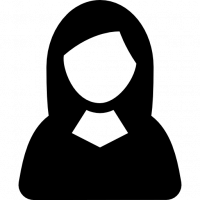

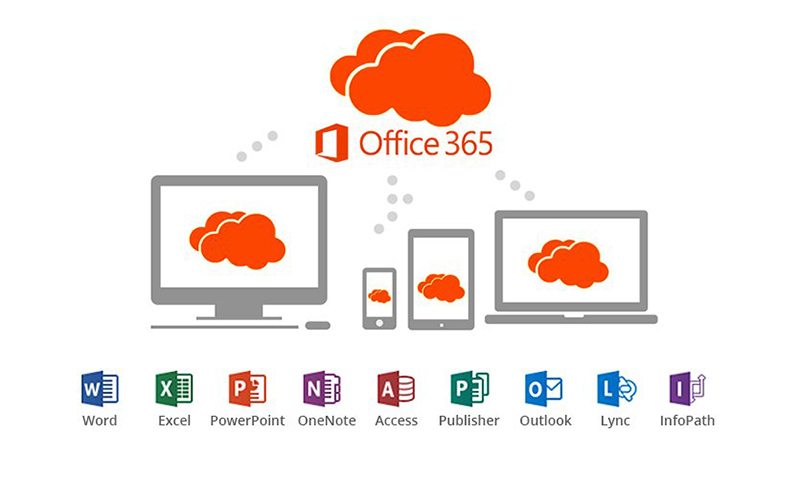

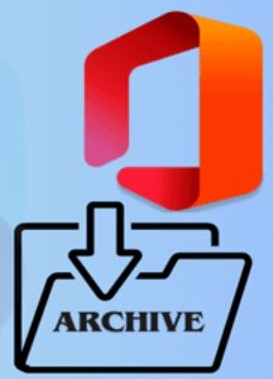
![Generate App Password for Outlook.com [Step-By-Step Process]](https://indibloghub.com/public/images/courses/6826fc02a0ac29805_1747385346.png)