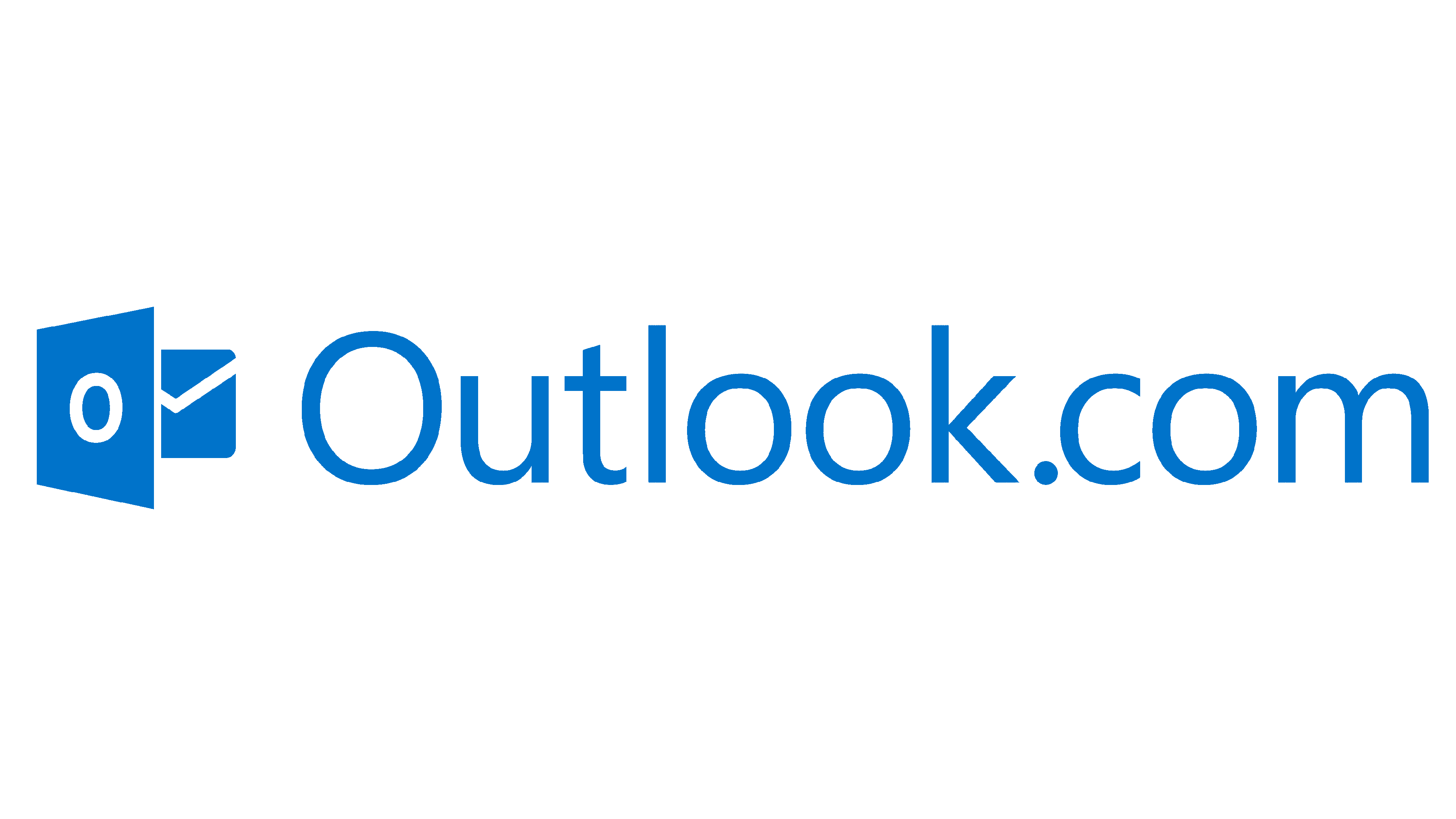Open Google Takeout File in Thunderbird - Full Process
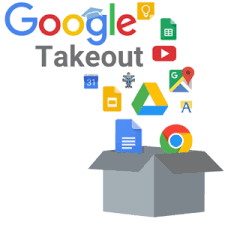
Strong8k brings an ultra-HD IPTV experience to your living room and your pocket.
Want to see your Takeout files in Thunderbird? But, couldn't do so for some reason. Then, you are in the right place. This article will explore different methods to open Google Takeout files in Thunderbird. First, we will understand what Google Takeout is and the reasons to import the files in Thunderbird.
Overview of Google Takeout and Thunderbird
Google Takeout is a Google service to download your Google data. This utility exports data from Google products like Gmail, Google Drive, Calendars, Contacts, etc. It is a free tool to backup your Google data or recover temporarily deleted items. The program uses ZIP or TGZ to export the data. Users have to extract their Google Takeout files into MBOX files so that you can easily open them.
Thunderbird on the other hand is a free open-source email client. It is a desktop program used in many platforms like Windows, Mac and Linux OS. It supports various file formats like MBOX, EML, etc. therefore, if you have an MBOX file containing Google takeout data then you can easily access them by using proper methods.
Reasons to Open Google Takeout File in Thunderbird
Before we go through the solutions, we first discuss situations where you need to import the files in the Thunderbird account. Below are the cases in which you need to open the files.
- By accessing your Takeout files in Thunderbird, managing the data will be easy and you can view the file in offline mode.
- Thunderbird provides many search features which you can use to search particular emails or data from Google files.
- In Thunderbird, your data will be protected using the robust security measures.
- The program is free and can be installed anywhere, so by opening the file you can access your data into multiple platforms.
These are the common reasons to import your Google Takeout files into Thunderbird. Now, we will see methods that can help you move your files.
Manually Open Google Takeout Files in Thunderbird
As you know, the Takeout file uses MBOX format to save the files. And Thunderbird supports this same file format. So you can easily open the files without any cost. Here, we use Import/Export Tools NG to import the files. Because there is no built-in option to import the files. Below are the steps you have to follow.
- If the file is not in the format of MBOX, first extract your Google Takeout files by right-clicking.
- Then, go to the Thunderbird official site addons.thunderbird.net to download the addon.
- After installing the add-in, restart the Thunderbird and click on the Tools option.
- Select the Import/Export Tools NG and then the Import option.
- Click on the MBOX files and go to the place where your files are located.
- Press the Open button. Now, your Takeout file is in Thunderbird.
With these steps, you can easily import Google Takeout files in Thunderbird. This method is used when you have extracted your file into MBOX format. However, there are chances where you are unable to extract your files. Then, how can you open MBOX file? For this, we have another method which you can use.
Directly Import Google Takeout Files into Thunderbird
If you don’t have a Thunderbird program or are unable to extract your Google Takeout files. There is professional software that can help you open the files. Corbett MBOX Converter is one of the software that allows you to open and convert your takeout file into any file format.
The program is Windows based which you can download from any Windows OS version. It maintains folder hierarchy and data integrity during the process so that you don’t have to worry about losing important information. Also, there are many preview modes to view the content of the file before exporting it. Below are the steps to import the files in Thunderbird
Steps to Open Google Takeout File in Thunderbird
- Download and install the software.
- Click on the open button and then Emails Data Files.
- Select the Google Takeout files. Now, browse the location of the files.
- Open the file in the software and preview them.
- Click on the Export option and choose Thunderbird.
- Enter your Thunderbird credential and click on the Save button.
From this method, you can directly import your Google Takeout files in Thunderbird without needing MBOX format.
Conclusion
Opening Google Takeout in Thunderbird is easy. Therefore, this article explores methods like manual and professional. Manually you can use Thunderbird if the Takeout files are in the MBOX files. The Professional method allows you to directly import your Google Takeout files without any issue.
Note: IndiBlogHub features both user-submitted and editorial content. We do not verify third-party contributions. Read our Disclaimer and Privacy Policyfor details.

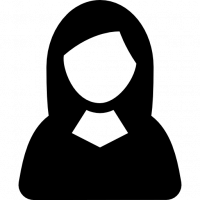

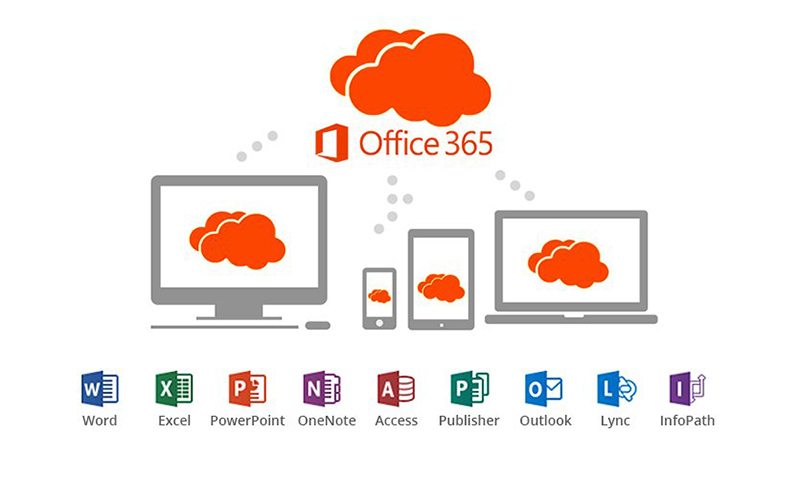

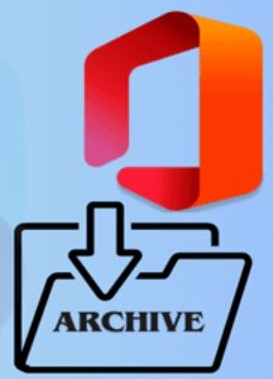
![Generate App Password for Outlook.com [Step-By-Step Process]](https://indibloghub.com/public/images/courses/6826fc02a0ac29805_1747385346.png)