 Launch apps instantly. Claim $200 credits on DigitalOcean
Launch apps instantly. Claim $200 credits on DigitalOcean
Quick Methods to Split & Distinct large-sized PST Emails in Short Parts
Written by Christopher » Updated on: March 18th, 2024
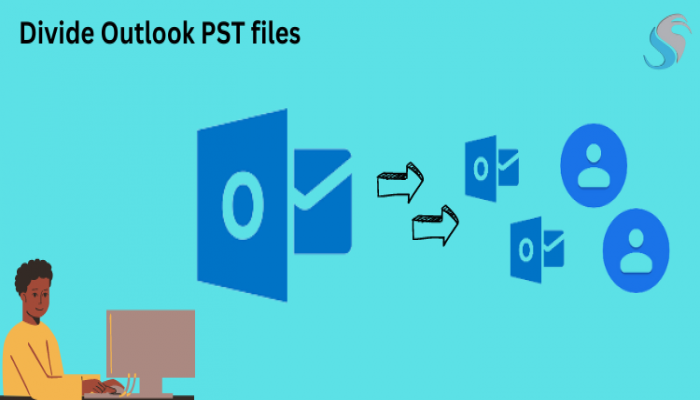
Outlook users can struggle with large PST files. It slows down your email client and threatens data corruption. Fortunately, there are effective options to address this issue. Use a Split PST Pro Tool or discover the best software to delicately handle your data.
PST File Divided: Why?
Outlook users must manage PST file size for performance and data security. These files can slow Outlook and promote data corruption as they develop. Splitting PST files is a proactive step toward a more efficient and secure email management system for these reasons:
- Improvements in Outlook performance: Large PST files can impede email sending and attachment opening. Splitting these files improves application speed and reliability.
- Reduced file corruption risk: Oversized PST files might corrupt, causing data loss and complicated recovery. Managing PST file sizes reduces these threats, protecting your data.
Splitting PST Files: How?
Splitting PST files improves Outlook speed and reduces data corruption. You want to better manage your data, whether you use manual methods or a Split PST Pro Tool. Let's examine both options so you can choose the best one.
Backups are essential before splitting PST files. This protects your data throughout the procedure.
Method 1: Split PST Files Using Import/Export.
The Import/Export method splits Outlook PST files for free, helping you manage your data and reduce file size. For users who like to regulate splitting without third-party software, this way is ideal. Import/Export can break PST files into smaller parts:
- Launch Microsoft Outlook.
- From the 'File' menu, pick 'Open & Export' and then 'Import/Export'.
- In the Import and Export Wizard, select 'Export to a file' and click 'Next'.
- Select Outlook Data File (.pst)' and click 'Next' in the 'Export to a File' panel.
- PST export specified folders. Select mailbox, folder, or subdirectory.
- Make 'Include subfolders' export all folder contents.
- Select 'Browse' to save the new PST file.
- After selecting the location, select 'Do not export identical items' to avoid duplicating data.
- Export via 'Finish'.
They split your PST file and move the information you want to a new one. Management of Outlook emails, contacts, and other stuff and breaking huge PST files into smaller folders are possible using the procedure. For huge data sets, this method takes time.
Method 2: Split PST Pro Files
A specialized Softaken Split PST Tool facilitates large PST file upkeep. With its simple interface and outstanding capabilities, this PST File Splitter facilitates the process. These tools enable you to split Outlook PST files by date, size, and email ID without manual splitting, making them excellent for reducing PST file size and improving Outlook performance. How to use this tool:
- Install Softaken Split PST Pro.

- Launch software after installation.
- Click 'Add File' to browse your directories and pick the PST file to divide. After selecting, click 'OK' to load the file into the tool.
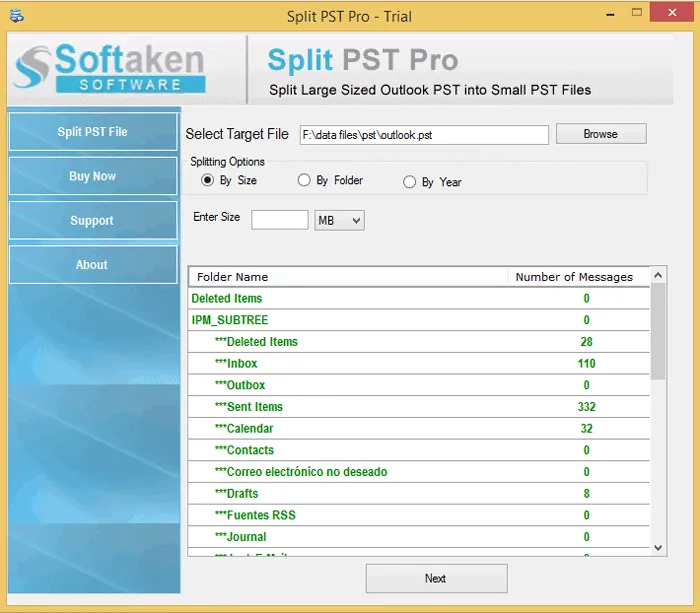
- Choose 'Split by Size'. This function lets you set the output file size. Depending on your needs, enter MB or GB for split file size.
- Select a folder to save the smaller PST files.
- Click 'Next' to split your PST file. After processing, the application will split your file into smaller PST files of the selected size.
- After completion, you'll be notified. Click 'Finish' to finish.

Split PST Pro tools like Softaken are effective and reliable for splitting Outlook PST files. This reduces PST file size and improves Outlook performance by lowering demand on your main PST file. It's also useful for splitting PST files without Outlook, as it doesn't require Outlook to be open or installed.
Other Useful Features
- Split PST files by email ID, size, date, and more for bespoke solutions.
- For faster and easier use, add or search for PST files in the tool.
- Multiple PST files can be split at once for efficiency.
- Handles active and archived PST files, increasing versatility.
- Supports all user demands by processing PST files of any size.
- Works with Outlook 2019, 2016, 2013, 2010, and 2007.
- Reliable on Windows 10, 8, and 7.
Frequently Asked Questions
PST files should be separated why?
Splitting PST files improves Outlook's performance by reducing application load, reduces the risk of PST file corruption, simplifies data management, improves backups and data sharing, ensures compatibility across Outlook versions, and prevents data loss.
How do I partition a PST file?
There are two ways to split a PST file. Outlook's Import/Export and Archive features let you manually move data into new PST files or archive older ones. You can also use a specialist Outlook PST splitter like Softaken PST File Splitter for faster operation. This software automates splitting depending on your criteria, making enormous PST files easier to manage.
Can PST be divided without Outlook?
The Softaken Split PST Pro Tool splits PST files without Outlook. This gives users significant freedom, especially when managing PST files on machines without Outlook.
Can I separate PST files using what criteria?
The Softaken Split PST Pro Tool splits Outlook PST files by email ID, size, and date. This versatility lets you customize the splitting procedure to your needs.
Can I separate PST files by email ID?
The Softaken Outlook PST Splitter program splits PST files by email ID. This feature lets you organize emails by sender or recipient into separate PST files for better management and retrieval.
How to manually shrink PST files?
Use Outlook's Import/Export method to move data to a new PST file or the Archive Wizard to archive older items to manually reduce a PST file's size. These approaches let you choose which data to migrate or archive, helping you manage PST file size.
Can dividing a PST file impact Outlook data?
The Softaken divided PST Pro Tool does not affect your PST file when divided. The utility creates fresh PST files based on specified criteria, preserving your data.
The Last Paragraph
We've explored different ways to partition PST files, which is crucial for managing massive Outlook email data. PST splits speed up Outlook and avoid data corruption. We've done this manually and with the Softaken Split PST Pro Tool.
Data splitting can be controlled manually using the Import/Export method and Archive Wizard, but these need time and care. Softaken Outlook PST Splitter Tool is fast and easy. This powerful tool enables you to split PST files from Outlook by size, date, email ID, and folders to suit your needs.
Copyright © 2024 IndiBlogHub.com Hosted on Digital Ocean









Post a Comment
To leave a comment, please Login or Register