 Launch apps instantly. Claim $200 credits on DigitalOcean
Launch apps instantly. Claim $200 credits on DigitalOcean
Top Ways to Accurately Save/Open Outlook PST Emails in G Suite
Written by Myrtle » Updated on: April 11th, 2024

Use Outlook PST to G Suite Migration Software to easily migrate your Outlook PST files to the G Suite. Easy, safe, and effective data transmission.
Synopsis:
A common question is how to transfer files from Outlook (PST) to Google Workspace. There are three options available to you: use Outlook directly, utilize Google's facilities, or use Outlook PST Converter, a third-party utility. This is a short tutorial that will help you import your PST files into Google Workspace (G Suite).
Transferring your Outlook data (PST files) to Google Workspace entails transferring your Outlook data to Google's cloud. Ever wonder why individuals act in this way? The reason for this is the fantastic benefits and features that come with using Google Workspace, a cloud-based platform for collaboration. These are a few typical causes:
- Organize items in the cloud for convenient access.
- G Suite facilitates sharing and cooperation.
- There are many user-friendly apps all in one location.
- Google Workspace functions nicely across a range of gadgets.
- IT managers will have less work with G Suite.
Let's talk about answers to frequently asked questions, such as "How do I move a PST file to Google Workspace?"
Methods for Transferring PST Files to Google Drive
It might be a little difficult to move your PST files to G Suite, but there are a few alternative approaches. You can utilize GWMMO, expert third-party software, or the Outlook Import/Export capability. Below, we'll go over a few techniques in more depth. Go through the entire blog to get a better understanding.
Method 1: Using Outlook to Transfer PST to Gmail
You must have both an active Gmail account and Outlook installed on your computer to import your PST files into Google Workspace using Outlook. To transfer data using this manual technique, first set up Gmail in Outlook. To properly import PST files into Gmail, follow these steps:
- First, go into your Gmail account and turn on IMAP.
- Access your Gmail account and select Preferences.
- Then select "See All Settings."
- To allow Gmail to access Outlook, choose "Forwarding and POP/IMAP."
- Select "Enable IMAP" from the IMAP access column, then click "Save Changes."
Step 2: Configure Your Outlook Gmail Account
- Launch Outlook.
- Proceed to "Files" and choose "+Add Account."
- After entering your Gmail username, select "Connect."
- After entering the password, click "Connect" once again.
- Outlook will verify that the G Suite installation was successful.
- Emails from your Gmail account will now show up in Microsoft Outlook automatically. Data transfer from Outlook to Gmail is also possible.
Step 3: Use G Suite to upload a PST file.
- Create a folder containing everything you wish to transfer.
- After selecting the File tab, select Open and Export.
- Click Export or Import.
- After selecting Export to a file, press Next.
- Click Next once more after selecting the Outlook data file (.pst).
- Return to Import/Export to import the PST file.
- After choosing Transfer from a different application or file, click Apply.
- In order to import the stored PST folder, choose the Outlook data file (.pst).
- Click Finish after selecting the Gmail account that was configured in Outlook.
- The PST file is now accessible through your Gmail account.
Method 2: Use GWMMO to transfer emails from Outlook to Google Workspace (G Suite)
Another technique to move your Outlook emails to Google Workspace is available if the previous one appears too complicated or takes too long. This technique makes use of a program known as Google Workspace Migration for Microsoft Outlook, or GWMMO. The fact that this solution eliminates the need for additional software is a plus.
Here's How to Accomplish it:
- Launch the GWMMO program on your PC after downloading it.
- To migrate your Outlook emails to a Google Workspace, enter the Gmail account connected to that workspace.
- The tool will request authorization in order to use Google Workspace. After swiping down, select "Allow."
- When the GWMMO wizard appears, select "Choose From PST File(s)".
- On your computer, locate the PST file you wish to move, then select "Open."
- Select "Move All" or "Move Just the New Data," and then click "Next."
- Select the files you wish to move, including emails, contacts, and calendars, in the second window.
- If you wish to relocate data solely from a particular period, you can alternatively choose a specific date range.
- To begin the procedure, click "Migrate" at the end.
You have successfully transferred your PST file to Google Workspace by following these instructions. But bear in mind that this approach could take some time, so it might not be the best option for people who aren't very tech-savvy. A professional PST converter tool is advised in these situations for a simpler solution.
Method 3: A Simple Tool for Transferring Outlook Emails to Google Workspace
Use the Softaken Outlook PST Conversion Suite to move your Outlook emails to Google Workspace without having to deal with the difficulties of manual procedures. This is a user-friendly, dependable, and safe tool. To utilize it, no technical knowledge is required. Let's examine a few of its main characteristics.
Softaken PST Suite Principal Features Are:
- Select and move several files at once with ease.
- View mailbox folders to select the files you wish to move.
- PST files can be exported to Office 365, Yahoo Mail, G Suite, and other programs.
- Use the duplicate mail removal function to stop duplicate emails from being sent during a migration.
- When transferring emails from a certain time frame, use the Date Range Filter.
- The program runs on all Windows OS versions and offers an easy-to-use interface. Strongly advised for G Suite PST file uploads.
Last Thoughts,
To sum up, this blog post has discussed three ways to transfer PST files to O365. Users might select the strategy that best suits their requirements. For a safe and precise transfer, experts advise utilizing the PST migrater to G Suite software. For an assessment of the tool's features and functioning, you can instead use the demo version.
Copyright © 2024 IndiBlogHub.com Hosted on Digital Ocean



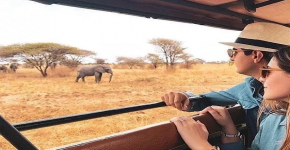


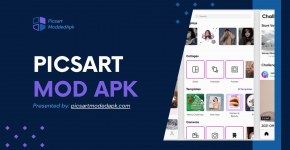

Post a Comment
To leave a comment, please Login or Register