 Launch apps instantly. Claim $200 credits on DigitalOcean
Launch apps instantly. Claim $200 credits on DigitalOcean
Ways to Merge Multiple PST Files into a Single File
Written by jully william » Updated on: April 01st, 2024
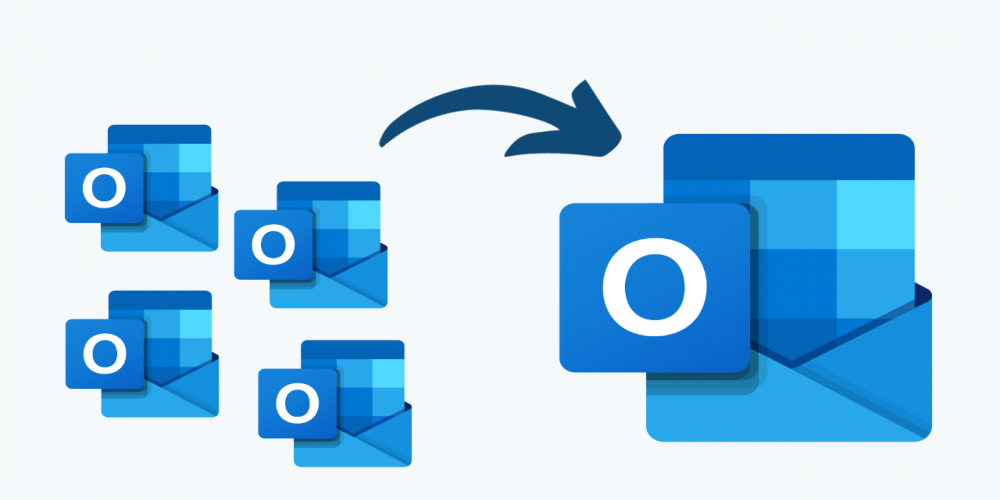
Microsoft introduces a few new technological innovations; Outlook is one of its offerings. PST files are used by Microsoft Outlook to store data, such as tasks, calendars, contacts, emails, and more. For every user, organizing several PST files is a difficult and demanding operation. Aside from that, users could move for a variety of reasons in order to complete this activity. Users are searching for a way to combine PST files into a single file because of this.
Since it is difficult for the several users in an organization to manage all of the files, they consolidate all of the PST files into one file to make the process easier. Here, we'll go over a few methods that users can use to quickly and simply merge their Outlook PST files. For a thorough grasp of the answers to complete this work, read this article all the way through.
A few typical justifications for combining PST files into one file
- Users can save as much time and work as possible by combining all of their Outlook PST files into one.
- After transferring all PST files to a single PST, users can also protect their data against unintentional loss.
- Combining several PST files also makes MS Outlook operate better.
- Users will find it easier to organize and locate their emails in a single PST file.
- Users are encouraged to combine multiple PST files into one for these typical reasons. We'll now discuss methods for doing this work more quickly.
Two techniques for combining several Outlook PST files
Organizations are constantly worried about their essential data because it is stored in any PST file. For those who are searching for the similar information, we will explain here how to combine PST files into a single PST. Users can complete this activity in a variety of methods, which we will discuss in this blog post one by one. As a result, users won't have any problems in following the steps to do this task.
We'll go into further detail about two approaches: one we'll use the Outlook application for, and the other one we'll accomplish with the aid of an automated solution. In order to effortlessly combine PST files, users will also learn how each option works step-by-step in this blog.
A conventional technique for combining Outlook PST files
We will use the Outlook Import/Export tool to complete this work in two stages. To manually merge PST files, users can adhere to the instructions listed below.
Step 1: Create a brand-new, empty PST file.
Click the New Item option when Microsoft Outlook is open on your computer. The Outlook Data File can then be selected by navigating to more items.
Subsequently, you must choose Import from another application or file and press the Next button.
Next, choose the Outlook data file (.pst) from the wizard's list of file types to import, then press the Next button.
By clicking on the Browse option, you must now select the PST file you wish to import into the newly generated file. After selecting the option to "Do not import duplicates," click "Next."
Select the recently created PST file, select Include subfolders, check the import things into the same folder option, and then click Finish.
We now know how to manually combine many PST files into a single one. Only two files can be combined at once using this procedure. If users have several files to merge, they must repeat this methodical process several times. Furthermore, while merging two PST files into one, this technique may potentially have an impact on the folder hierarchy.
How can I use the DataVare third-party program to merge PST files?
One of the effective solutions that can easily combine several Outlook PST files with only one click is the DataVare PST Merge Tool. When merging two or more files, this program maintains the integrity of the emails and the folder hierarchy. Furthermore, customers won't have any problems finishing the merging operation in a few easy steps.
Its fresh and sophisticated features will make the process easier for all users. Additionally, this software offers several options based on which customers can combine their Outlook PST files. Using this third-party tool to combine PST files into a single file does not require users to have technical expertise. The next section provides users with information about how it operates step-by-step.
Step-by-step merge several PST files into a single one
- Install the DataVare PST Merge Tool on your computer after downloading it.
- To choose which PST files to combine, tap the Add option.
- Click Next once the PST files have been successfully added.
- In the next wizard, the PST file combining task will begin.
- When you're done merging PST files, tap the OK button. Click the Finish
- Users can click once to merge several PST files by following these procedures. When combining PST files, this program also maintains the data's originality.
Concluding
This site has provided several methods for merging different Outlook PST files. When it comes to a simple and safe way to combine PST files, the DataVare professional program is our choice. Users who use this software to finish this merging process can remove the difficulties associated with the manual solution. Furthermore, anyone without any technological expertise can operate this program with ease. Users can also check out the tool's other features and capabilities by downloading the free demo version.
Copyright © 2024 IndiBlogHub.com Hosted on Digital Ocean








Post a Comment
To leave a comment, please Login or Register