 Launch apps instantly. Claim $200 credits on DigitalOcean
Launch apps instantly. Claim $200 credits on DigitalOcean
Defending Your Peace: A Guide to Blocking Spam Calls on Your iPhone
Written by Er R S Banger » Updated on: February 08th, 2024
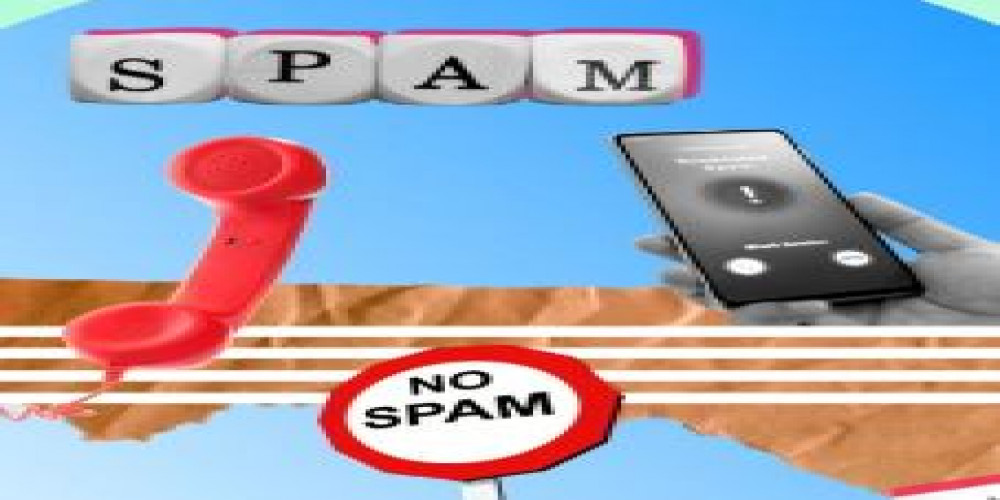
In a world where our iPhones are lifelines to work, family, and friends, the incessant intrusion of spam calls can be disruptive and downright frustrating. Fortunately, Apple has equipped its users with tools to reclaim their peace. In this guide, we'll explore the landscape of spam calls, delve into the built-in iPhone features for call blocking, and discuss strategies to defend your peace effectively.
Understanding the Spam Call Landscape
The first step in combating spam calls understands the landscape. Recent statistics reveal an alarming increase in spam calls globally, with millions of such calls reported daily. These calls come in various forms, including robocalls, phishing attempts, and outright scams. The perpetrators often use automated systems and cunning tactics to trick individuals into providing sensitive information or falling victim to financial fraud. Bonus for you about how to turn off find my iPhone without password! Scroll down.
The crux of the issue lies in how these spam callers obtains personal information. Whether through data breaches, publicly available records, or malicious transactions, these invaders misuse our details to create convincing narratives. Recognizing the diversity of spam calls is essential for implementing effective countermeasures.
Built-in iPhone Features for Call Blocking
Apple recognizes the severity of the spam call issue and has integrated powerful features into iOS to tackle it head-on.
1. Blocking Calls from Recent Calls List
One of the simplest methods is blocking calls directly from the recent calls list. By accessing the 'i' icon next to a number, you can opt to block the caller. This is an effective way to deal with occasional spam calls that make their way to your phone.
2. Blocking Calls from Contacts
For more persistent unwanted calls, the iPhone allows you to block numbers directly from your Contacts. By navigating to the contact, tapping 'Edit,' and selecting 'Block this Caller,' you ensure that specific contacts are automatically silenced.
3. Enabling the Silence Unknown Callers Feature
A powerful feature introduced by Apple is 'Silence Unknown Callers.' By toggling this feature in Settings > Phone, calls from numbers not in your Contacts are silenced and sent directly to voicemail. This is a proactive measure to keep your phone free from unsolicited interruptions, so you can easily block spam calls on iPhone.
Third-Party Apps for Enhanced Protection
While Apple's native features are robust, exploring third-party apps can provide an extra layer of protection against evolving spam call tactics.
Nomorobo
Nomorobo, a widely recognized app, uses a vast database of known spam numbers to identify and block unwanted calls. It seamlessly integrates with your iPhone, providing real-time protection against robocalls and telemarketers.
Hiya
Hiya combines caller ID, call blocking, and reverse phone lookup features. Leveraging a database of spam numbers and user reports, it effectively identifies and blocks potential threats. Hiya also empowers users with a personalized block list for additional control.
Truecaller
Truecaller, another popular app, extends beyond call blocking to offer robust caller ID features. It allows users to identify incoming calls, even if the number is not in their Contacts. Truecaller's community-based spam reporting system enhances its ability to block spam calls effectively.
Configuring Do Not Disturb Settings
The Do Not Disturb (DND) feature on your iPhone is not just for silencing your device during meetings; it can be a powerful tool in the fight against spam calls.
Leveraging the Do Not Disturb Feature for Blocking Calls
By enabling the Do Not Disturb feature, you can silence all calls, notifications, and alerts. Customizing it for spam call defense involves setting specific time periods or enabling DND manually when needed.
Customizing Do Not Disturb Settings for Specific Contacts
To ensure important calls are not missed, customize DND settings for specific contacts. By enabling the 'Allow Calls From' option, calls from selected contacts will still come through, even when DND is active. This way, you can maintain accessibility for essential contacts while blocking out the noise of spam calls.
Managing Repeated Calls with the 'Emergency Bypass' Feature
In emergency situations, repeated calls from specific contacts can override the Do Not Disturb setting. This feature ensures that urgent matters are not overlooked during periods of silence.
Staying Informed and Vigilant
Blocking spam calls is an ongoing battle, requiring users to stay informed and vigilant.
Keeping iOS and Apps Updated
Regularly updating your iPhone's operating system and apps is crucial for staying ahead of potential security threats. Apple continually enhances its call-blocking features through software updates, providing users with the latest tools to defend against spam calls.
Regularly Reviewing and Updating Call-Blocking Settings
As spam call tactics evolve, it's essential to review and update your call-blocking settings regularly. This includes adjusting preferences in the native iPhone features, exploring new third-party apps, and fine-tuning Do Not Disturb settings based on your evolving needs.
Educating Users About Potential Risks
Knowledge is a powerful defense. Educate yourself and others about the potential risks associated with spam calls. Be aware of common tactics used by scammers, such as impersonating government agencies or offering too-good-to-be-true deals. Sharing this information with friends and family contributes to creating a more aware and resilient community.
Copyright © 2024 IndiBlogHub.com Hosted on Digital Ocean


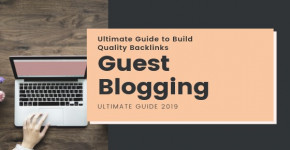
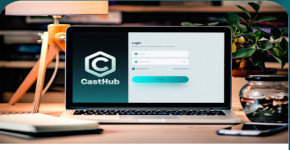




Post a Comment
To leave a comment, please Login or Register