 Launch apps instantly. Claim $200 credits on DigitalOcean
Launch apps instantly. Claim $200 credits on DigitalOcean
How To Convert EML to PST- 2 Best Method?
Written by christanglina » Updated on: February 12th, 2024
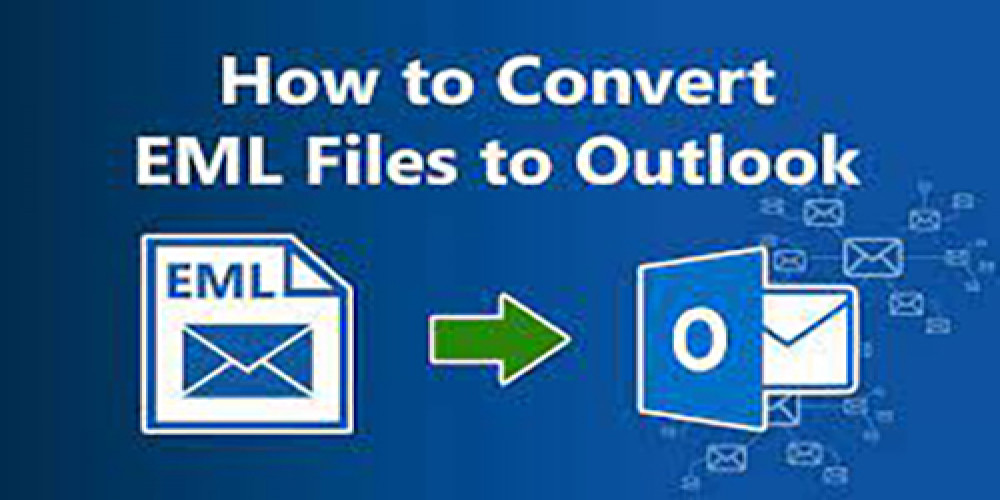
Process of converting EML files to PST format. EML files are commonly used by email clients, and users often need to convert them to PST format when switching between email clients. PST files are associated with Microsoft Outlook and are widely used for storing email data.
To convert EML to PST with attachments, there are several methods available. One approach is to use specialized software or third-party tools designed for this purpose. These tools typically offer a user-friendly interface and efficient conversion capabilities.
Another method involves using an email client that supports both EML and PST formats. You can import the EML files into the email client and then export them as PST files. This method may vary depending on the specific email client you are using.
It's important to note that before proceeding with any conversion method, it is recommended to backup your EML files to ensure the safety of your data. Additionally, it's advisable to thoroughly research and choose a reliable conversion solution that meets your specific requirements.
Why export EML to PST Format
1. EML file corruption: EML files can sometimes become corrupted or inaccessible due to various reasons such as file system errors, software issues, or data transfer problems. Converting EML to PST format can help recover and access the email data stored in the corrupted EML files.
2. Managing mailbox data: EML files typically store individual emails, which can make it challenging to manage mailbox data efficiently. By converting EML to PST format, users can consolidate multiple EML files into a single PST file, making it easier to organize and manage their email data.
3. Accessing orphan EML files in Outlook: Orphan EML files refer to EML files that are not associated with any specific email client. If you have orphan EML files and want to access them in Microsoft Outlook, converting them to PST format is necessary. Outlook natively supports PST files, allowing you to import and access the email data seamlessly.
Methods To Convert EML to PST With Attachments
1. Manual Conversion via Outlook:
- Open Microsoft Outlook on your system.
- Create a new folder in Outlook where you want to import the EML files.
- Simply drag and drop the EML files from your file explorer into the newly created folder in Outlook.
- Outlook will automatically convert the EML files to PST format and import them into the selected folder.
Limitation Of using Manual Method
1. Difficulty and Time-Consuming Process: The manual method can be complex and time-consuming, especially for users who are not familiar with the technical aspects of the conversion process.
2. Need for Technical Support: Novice users may require technical assistance or guidance to successfully perform the conversion, adding an extra layer of complexity.
3. Risk of Data Loss or Corruption: There is a higher risk of data loss or corruption when using a manual method, especially if the process is not executed correctly or if there are any unforeseen errors during the conversion.
4. Repetition for Multiple Files: If you have multiple EML files that need to be converted, the manual method may require you to repeat the process for each individual file, which can be time-consuming and inefficient.
To overcome these limitations, it is recommended to use an expert tool that can efficiently convert both single and multiple EML files in a single attempt. Such tools are designed to simplify the conversion process, reduce the risk of data loss, and provide a more user-friendly experience.
Method 2: Convert EML to PST using Professional Tool
Indeed, using a reliable and efficient tool for file format conversion is crucial to ensure the accuracy and integrity of your data. The EML to PST Converter you mentioned appears to be a suitable solution for converting EML files or folders to PST format.
With this tool, you can convert multiple EML files or entire folders in a single operation, which can save you time and effort. It is important to note that the tool should be capable of preserving the data within the EML files during the conversion process to avoid any data loss.
When selecting a conversion tool, it is advisable to consider factors such as user reviews, features, ease of use, and customer support. Additionally, it's recommended to try out a trial version of the tool or read user testimonials to ensure its reliability and compatibility with your specific requirements.
Below are the Steps to Follow for Conversion with WholeClear EML to PST Exporter-
1. Click on the app's icon to start it.
2. From the given list, select "EML file format" and click Next.
3. Choose either Folder Mode or File Mode to filter the EML files you want to convert. Then, click the Browse button to locate and upload the EML files.
4. Click Next.
5. Select "Convert to PST File Format" and click Next again.
6. Click on the Browse button to choose the desired output location for the converted PST files.
7. Finally, click the Convert button to initiate the conversion process.

Conclusion
Indeed, when users decide to switch email clients, converting EML files to PST format becomes necessary to ensure seamless access to their email data. To achieve this, it is highly recommended to utilize a reliable and efficient tool for exporting .eml files to PST.
By using a specialized conversion tool, you can ensure a smooth transition of your email data from EML format to PST format, allowing easy accessibility within Microsoft Outlook. These tools are designed to handle the conversion process accurately and efficiently, preserving the integrity of your email content, including attachments.
When selecting a conversion tool, it is important to consider factors such as user-friendliness, speed, accuracy, and the ability to handle attachments effectively. Thoroughly researching and choosing the best tool that meets your specific requirements will ensure a successful and hassle-free conversion process.
Copyright © 2024 IndiBlogHub.com Hosted on Digital Ocean








Post a Comment
To leave a comment, please Login or Register