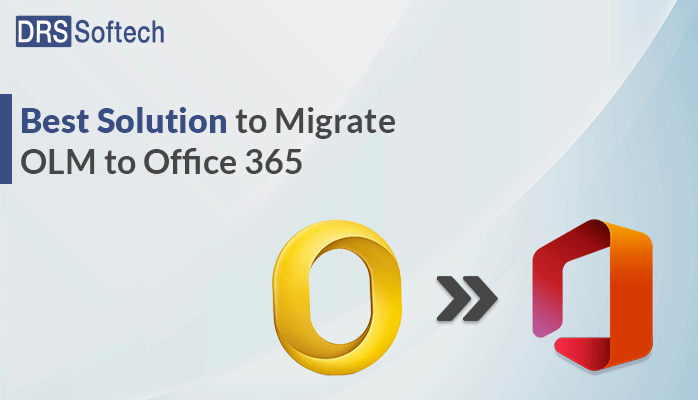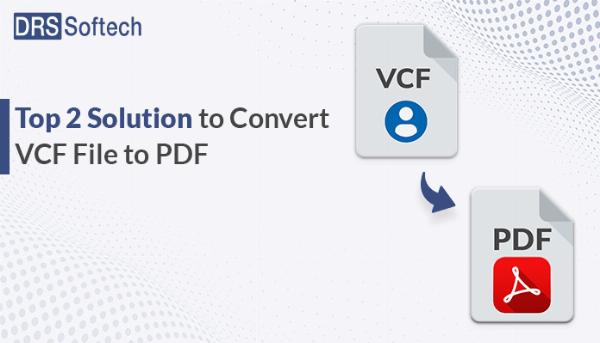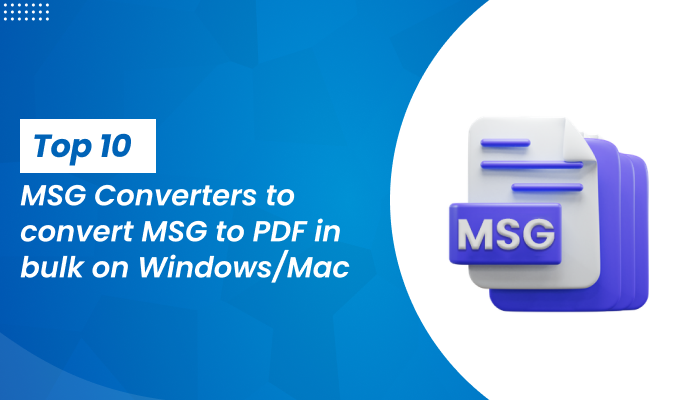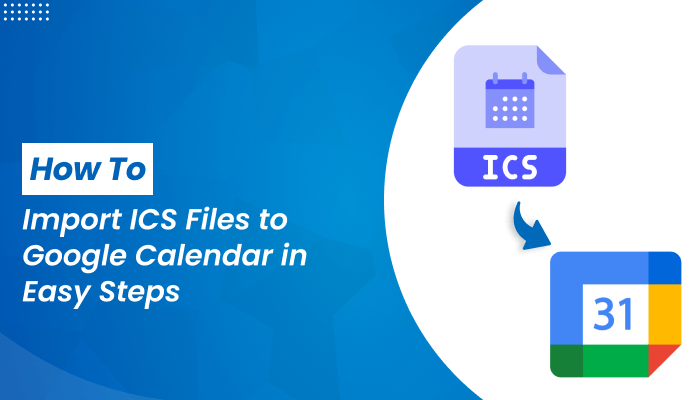Topic Cluster Planning – Boost Topical Authority Like a Pro!
Topic Cluster Planning – Boost Topical Authority Like a Pro!
How to Save All Attachments from Gmail in 2024?
Written by Robert Smith » Updated on: June 17th, 2025

Summary
In this blog, we will be discussing the process by which you can Download multiple attachments from an email at once. Firstly, we will talk about what is Gmail and its attachments. Then some methods to extract All Attachments from Gmail. Its advantages and drawbacks. Moreover, The steps of manual and professional methods. After reading this blog you can opt for any method as per your need.
Overview
Gmail is the email service provided by the google. In Gmail, you can send and receive emails, block spam, create an address book, and perform other basic tasks. It also has some unique features that make Google Gmail one of the best Gmail platforms worldwide. Moreover, Gmail also provides you with 15 GB of free storage for messages. It can search for specific messages.
Attachments are the files that are sent with the Email messages. You can send single and multiple attachments along with the messages. In Gmail, you can send up to 25MB in the attachments. If your files exceed the given limit, Gmail automatically adds a drive link in the email rather than including it as an attachment.
Needs To Save All Attachments from Gmail
- The user wants to download the attachments for various reasons. some of them are listed below :
- Possibility of losing data because of some technical error.
- To take backup of the important files, documents, photos, etc.
- Access to the attachment files is faster than depending on the email client.
- For downloading the confidential files attachment to overcome the risk of hacking.
Method to Save All Attachments from Gmail
We will be discussing some methods to export all attachments from Gmail. There are 2 types of methods :
Manual method
Professional method
You can choose any method as per your need. However, there are some drawbacks to manual methods which we will be discussing further.
#1 Manual method to Save All Attachments from Gmail.
- Login to your Gmail account
- Now, click on the search box option and select the Has Attachments.
- Scroll down to the attachments and select the download button.
- It will download the attachment present in the email.
- “ Now repeat the process to Download Attachments from Multiple Emails.”
There are some limitations to Extract All Attachments from Gmail. You can only download some of the attachments at once. You have to repeat the process to Download multiple attachments from an email at once. Let's look up the professional method.
#2 professional tool for Save All Attachments from Gmail
The MigrateEmails Gmail Backup Tool is a perfect tool for the Mac. It can Gmail Save Attachments from Multiple Emails. Moreover, it also saves them in different formats like PST, PDF, MBOX, EML, MSG, etc, on Mac.
Features of Gmail backup tool:
- It does not have any size restrictions. You can download the bulk of the data without any error.
- Convert your data into various formats like PST, PDF, MBOX, EML, MSG, etc, on Mac.
- It can migrate your data into iCloud and other email clients such as Yahoo, Hotmail, IMAP, iCloud, AWS WorkMail, etc
- Easy to use and has a great graphical user interface, making your work easier.
Professional Method to Save All Attachments from Gmail
- Install and open the Gmail backup tool on your Mac
- Choose the Gmail application to Extract All Attachments from Gmail. And press next
- Select the saving path and press the download button it can easily download all your attachments from Gmail.
- Therefore, Press OK when the process has been completed.
Hence, You know the easiest method to download Attachments from Multiple Emails. Also, the tool has a free demo version to help users know how it works.
Read More: Proven Methods to Import Gmail Contacts to iCloud- [2024]
Conclusion
The above blogs describe how you can export all attachments from Gmail. We have explained to you the manual methods. Then we have explained to you the professional method. However, the manual methods have some limitations, and it's a lengthy method to Gmail Save Attachments from Multiple Emails. To solve this problem of the user we have introduced you to a professional tool that can make your work easier and save you a lot of time. You can choose any method as per your need.
Note: IndiBlogHub features both user-submitted and editorial content. We do not verify third-party contributions. Read our Disclaimer and Privacy Policyfor details.
Copyright © 2019-2025 IndiBlogHub.com. All rights reserved. Hosted on DigitalOcean for fast, reliable performance.