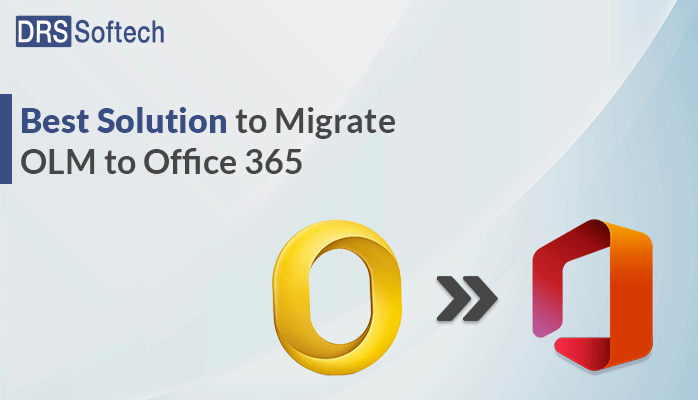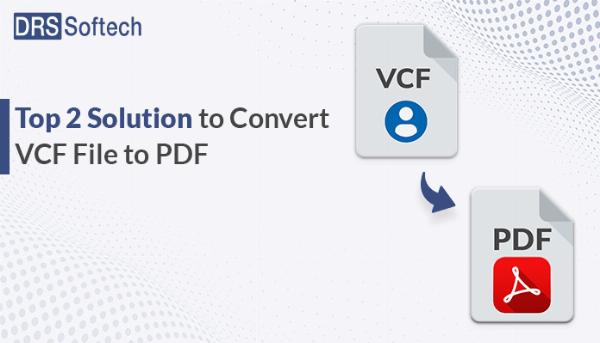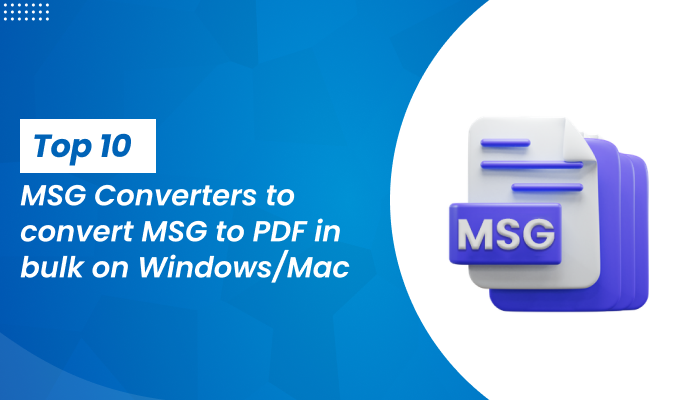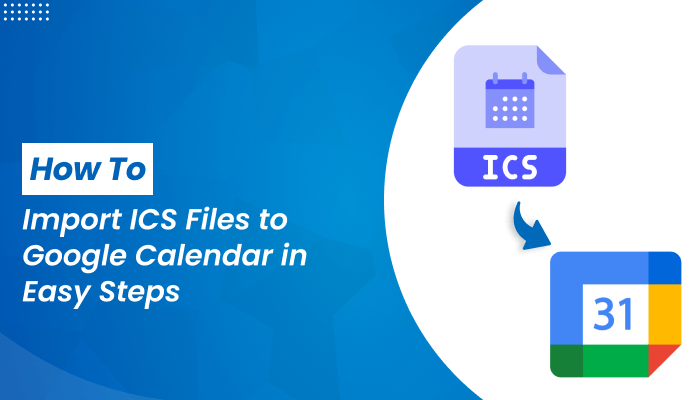On-Page SEO Optimization – Fix Hidden Errors Killing Rankings!
On-Page SEO Optimization – Fix Hidden Errors Killing Rankings!
Simple Guide: How to Convert OST to CSV Easily
Written by Robert Smith » Updated on: June 17th, 2025

Summary: Most of the users are struggling to convert OST to CSV. so In this comprehensive guide, we will show you how you can effortlessly execute this problem. There can be various reasons to convert them. Continue reading this blog to find the most reliable and best solution to your problem. Before, starting the blog let's get a quick overview of the topic of convert OST data to CSV documents.
A User Query
I want to take the backup of Outlook OST file data into the CSV file format. Because of the advantages that CSV file provides. But I can't find the proper solution. Can anyone help with How do I convert Outlook data to CSV?
An OST file is a special type of file used by Microsoft Outlook to store your email, calendar, and contact information locally on your computer. This file format has information such as emails, calendars, contacts, tasks, and meeting schedules. Moreover, they are commonly used when you have an Exchange email account and prefer to work without an active internet connection
Now, we will talk about the CSV. After that, we will move towards the need to move files from OST to CSV.
CSV stands for Comma-Separated Values. It is a file format that stores data as plain text in a tabular form. Furthermore, the records in a CSV file are separated by commas and newlines. Therefore, each line represents a single data record. Moreover, these files are usually saved with the .csv extension. Additionally, popular programs such as Microsoft Excel and Google Spreadsheets can open and use files with the .csv extension.
Needs to Convert OST to CSV
In this part of the blog, we will discuss some of the needs or you can say advantages of converting the OST file into CSV file format.
- Reduce the size of the file which makes the file easy to manage.
- Many applications use CSV files for easy access.
- Device storage may limit its file size, but it has no restrictions of its own.
- The CSV file format makes it simple to share your mailbox items easily.
These are some reasons why users convert their files to CSV. Now let’s move ahead with the blog and start discussing the methods.
Method to Export OST to CSV Online
Now, let us discuss two different types of methods by which you can perform this process. The first is the manual process which is a free process. The second is the professional method which can do your work directly. Let us discuss both the processes in detail. So that every user can understand these processes better. Let’s begin with the manual method steps.
Manual Method to Convert Outlook Data to CSV
Here are the steps to export data from MS Outlook to a CSV file:
- Launch MS Outlook.
- Now, click on the File located in the Menu bar.
- After that, choose Open and Export and then select Import/Export.
- Select Export to a file option and then hit Next.
- Now, choose CSV and click Next.
- Select the folder you want to export.
- After that, specify the name and destination where you want to save the file.
- Lastly, click Finish to complete the execution.
These steps will guide you through exporting data from MS Outlook to a CSV file format. However, you can only convert one folder at a time.
Professional Method to Convert OST to CSV
In this section of the blog, we will talk about the professional approach to executing this process. This method is the most dependable and safe. The MigrateEmails OST to PST Converter can easily execute your process. It is an automated tool that is used to execute these types of tasks directly. It is very simple to use any non-technical user can use this. Moreover, it has a great user-interactive interface. Now, let's explore its steps.
Steps to Convert OST Data to CSV Document
- Start the DRS OST Converter and choose a single file or multiple files.
- Now, Click Browse to select the OST files you want to convert.
- Specify the paths for the Log file and Temp file. After that, click Next to proceed.
- Select the specific items from the OST files that you want to convert.
- Click NEXT to proceed with the process.
- Choose CSV as the format.
- Choose the required filters.
- Click Convert to start the conversion process.
These are the complete steps to convert the OST file into the CSV. This tool has some more extraordinary features like you can convert the ost file into multiple file formats. Moreover, you can also migrate that file to different types of email clients. You can use all the features of this tool by using the free demo version of this tool.
Conclusion
Now you can easily convert OST to CSV. By performing this process you can ensure that your important information remains accessible and protected from data loss. We have introduced you to the manual method as well as the professional method. You are free to choose any method according to your preference. However, the professional tool is straightforward to use
Note: IndiBlogHub features both user-submitted and editorial content. We do not verify third-party contributions. Read our Disclaimer and Privacy Policyfor details.
Copyright © 2019-2025 IndiBlogHub.com. All rights reserved. Hosted on DigitalOcean for fast, reliable performance.