 Launch apps instantly. Claim $200 credits on DigitalOcean
Launch apps instantly. Claim $200 credits on DigitalOcean
How to Transfer Your Site to a cPanel Web Hosting.
Written by Abhishek singh » Updated on: May 06th, 2024
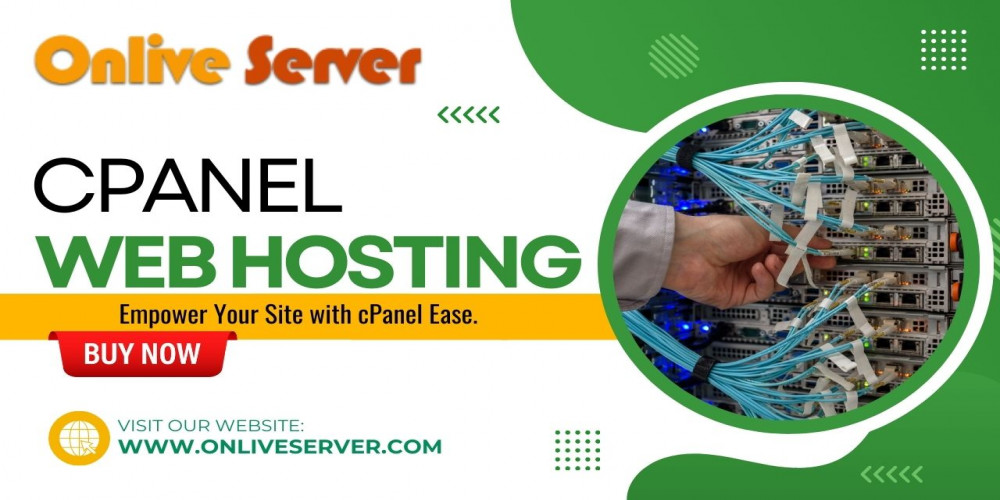
In this article, we will cover the pivotal procedures and take into account conditional factors to help you make the transition as seamlessly and quickly as possible. Even if you are moving your site for SEO purposes, traffic volume management or other vital features, this guide will present you with practical tips to make your migration journey smooth. From the preparations and choosing the right hosting platform to make the transfer and solve any possible issues if there, we are going to cover everything you need to know to move your website smoothly to a cPanel environment.
Preparing for the Transfer
When you begin the process of moving your website from a cPanel web hosting to a new platform, an important initial step is to take care of some preparations which can help guarantee a successful migration. Here's a breakdown of what you need to do: Here's a breakdown of what you need to do:
• Assess Your Current Website Setup: First, make a study of the existing website framework including what platform you are currently using, the size of the website, and what customization you have downloaded. Collecting everything regarding the current situation incorporated in the transfer plan will allow you to act more intelligently.
• Back Up Your Website: It is the first step to save a full version of both your website and its database, as well as any other relevant data on the website before starting making changes on it. This backup will be a safety net should any unforeseen problem occur during transition which will witness the transfer process.
• Review Your Hosting Requirements: Take patience to go through & list down all the special power & resources that you'll require from the cPanel web hosting provider that you'd like to shift to next. Like in bandwidth, email accounts, storage space, and performance server, you must have to select the appropriate plan. Don't forget about things like this.
• Check Compatibility: Ensure that your current site platform and application/plugins from third parties are all in the list of tools/features of cPanel. It is possible that some tools need further installation or some special considerations, and this means you should pay attention to all possible compatibility issues prior to checking in.
• Update Your Domain DNS Settings: In case you decide to transfer your existing domain to your new cPanel hosting supplier, you will need to update your domain names system settings to comply with the new provider. During this step you will ensure that your domain points http://www.uct-instruction.comkovta to the correct server once the DNS has been reconfigured.
Step-by-Step Guide to Transferring Your Website to cPanel Hosting
Switching your web site over to a cPanel hosting terrain can sometimes be a bit out of your depth, but with the right strategy it does become quite an easy course. Follow these step-by-step instructions to ensure a smooth transition: Follow these step-by-step instructions to ensure a smooth transition:
• Choose Your cPanel Hosting Provider: Do a research and pick up a trustable hosting company which fulfill your web site needs in term of performance, features and support.
• Back Up Your Website: Prior to making any modifications, ensure you have created a backup for your website files, databases, and any other critical information. This enables you to have a backup of your site by which in case when anything goes wrong during the transfer of files, you have a copy of your site.
• Set Up Your cPanel Account: Go with a cPanel hosting account that you prefer, and head to your provider’s web page for the sign up and setting up of your account. Be sure to put in your domain name and payment details as you going through your account setup.
• Transfer Your Domain: In cases where you are transferring an existing domain to a new cPanel hosting provider you have to appropriately update domain's DNS settings to point to the new server. This way, your domain is set to resolve to the correct nameservers once the transfer is completed.
• Upload Your Website Files: Using cpanel file manager or a ftp program, the files must be uploaded in the right directory to the new server. Take great care to preserve the file structure previously existed in your hosting environment.
• Import Your Database: How database backup of your website (example MySQL) is also useful is that, you can restore the contents, like forums, group photos, etc, via cPanel database utility. Configure your website with the updated database credentials to reflect the ones you just provided.
• Configure Email Accounts: Enabling traditional web mail services with cpanel email management tools for your domain is an important point to remember as well. Set up your email settings to sync with all the new email addresses.
• Test Your Website: Finally, check the website's transfer following the process and ensure every page, link, form, and function is correctly processed. Give consideration to trouble shooting and fixing reported problems or errors that may occur during testing.
• Update DNS Records: Make sure that you process any given domain transfer to a new registrar through the configuring of the DNS records to display new nameservers provided by your cPanel hosting provider. Here the server is indicated and performs a function to resolve the domain to the right server or the computer.
• Monitor for Downtime: Continuously monitor how your site is performing and if its online, after the switch. Troubleshoot any performance issues and or downtime quick to prevent the visitors of your site from distractions that the downtime may cause.
Exporting Your Website Data
Downloading your website data is an essential action of the site transfer process and exporting your files to the cPanel server. Follow these best practices to ensure a seamless transition: Follow these best practices to ensure a seamless transition:
• Choose the Right Method: To be specific, this step relies on your platform and hosting (which influences your method of exporting the same). For instance, you might consider the use of the export tools for a CMS like WordPress, or utilize export plugins to export your content and settings. Once you are through with creating dynamic web sites, it will certainly be needed for you to transfer the files via FTP manually.
• Backup Everything: Upon exporting your data, creating a thorough backup of your website files, database, and any another vital data sets should be the first thing you should do. This backup is the ultimate fail-proof if export process fails for any emergency or unforeseen circumstance.
• Organize Your Files: By taking the time to organize your website files and data before you export them you will minimize data loss and facilitate the importing process. Eliminate extra files and directories and make sure that your structure is clean and logical. You can do this by removing unnecessary files and arranging your file system in a logical manner. It will streamline the export process and help in error proofing. It will be less problematic in addressing the issues later on.
• Check File Permissions: Make sure that the file permissions of your site files have been set correctly before executing an export action. The file permissions will be responsible for the execution of your personas’ actions over your files. If they have the necessary read, write or execute permissions, your export program will run with no problems.
•Export Your Database: Now, you have to backup your database for example MySQL just in case (please note, you will have to restore your database and your MySQL credentials with the backup too). Utilize the control panel of your hosting or a DBMS and dump your database files to an appropriate file format (SQl dump).
• Verify Data Integrity: Now having executed exporting your website data, be sure to recheck the intended data quality and authenticity level. Make sure all files and folders including databases are correctly exported and there is no loss of or corruption of data.
• Document Custom Configurations: One of many things you should do before exporting data is to note down any personalized settings you have made and performance enhancements. This record will make it easier for us to handle with your website deployment on the new cPanel hosting platform.
• Test the Exported Data: Before going through with the transfer, make sure that you have tested the exported data on a local server or staging environment or else the switch might break everything down. This gives you a chance to resolve all inconsistencies and do the necessary changes during the period of shared hosting (cPanel).
Importing Your Data into the cPanel Environment
The importing of your website to the Cpanel environment is the most important action you will take during the webhosting migration. Follow these steps to ensure a smooth and successful import: Follow these steps to ensure a smooth and successful import:
• Access Your cPanel Account: Use your cPanel user credentials to access your hosting account network. Your hosting provider will provide these credentials.
• Locate the Import Tools: Browse through cPanel that holds the import tools area. This might be demonstrated in different ways according to the choice of your hosting provider but usually consist from settings like "File Manager" or "Import Website".
• Upload Your Website Files: Using file manager or import files tool transfer your website files to directory in cPanel located at its server. Hemlock that you will use the same directory structure as your previous hosting site to keep the links working and the files to load properly.
• Import Your Database: In order to do that, if your site is database-enabled, use one the cPanel database management tools to import the backup of your database into the cPanel environment. That usually means submitting your SQL tone file and then invoking the import process.
• Verify File Permissions: Verify the file permissions of your imported site files to make sure that everything is set right by permission. Different functions may require different levels of permissions. Talk to your host and make sure your website runs as it should without compromising security.
• Update Configuration Settings: Make the necessary system configuration as well as file path changes as permissible in case certain configurations have changed during the import process. This takes, for example, changing the database link settings in your website configuration files to incorporate the new passwords and database names.
• Test Your Website: Having safely imported, check your website to see if all pages, links, forms but plumbing work properly. Focus on issues and errors which may pop up and take measures to reduce further accidents.
• Monitor Performance: Track your website's performance and uptime after importing to please make sure the imported site is functioning flawlessly. Address any performance problems or downtime bearing in mind the website users in a timely manner in order to minimize possible disruptions.
Final Steps: Securing and Optimizing Your Website Post-Transfer
On completing the website transfer to a cPanel hosting environment, the crucial processes to guarantee the security and optimize the performance of the website are to be taken. Here's what you need to do: Here’s what you need to do:
• Update Security Settings: Review cpanel website’s settings and update them to the latest version for a better protection it from any possible treats. This sense is an implantation of the features such as SSL/TLS certificates, firewall protection, and routine security scans. Install Security Plugins: If you are using CMS like WordPress, since you have been able to add the security plugins thing on the system, then you would strengthen your website security. Search for plugins with functionalities such as malware scanning, brute force detection, and monitor security features.
• Regularly Update Software: Upgrade your websites software package, including the essentials such as the content management system, themes and plugins, with the latest fixes to keep any security vulnerabilities patched. Thus it will ensure continuity when technology is advancing.
• Implement Backup Solutions: Host regular website data backups through cPanel so you can always recover your site from any data loss. Setup automated backup schedules and store them in reserves which are easy to move and safe at any time for additional safety.
• Optimize Website Performance: Tools and functionality provided by cpanel can be used to make your website run at the level you want. This measures caching including zipping files, optimizing images, and minimizing CSS and javascript.
• Monitor Website Traffic: CPanel analytic tools are cpanel website analytic tools designed to monitor your cpanel website's traffic and performance. Keep track of these indicators as they give a picture of the page load times, bounce rates and traffic sources to iron out those areas which need improving.
• Implement Content Delivery Network (CDN): Having in mind a CDN to help your website's performance thus boosting its loading speed and the overall experience of visitors from all over the world is a good approach. Most of the cPanel providers have already installed CDN integration built in for users to set up quickly.
• Enable GZIP Compression: Setting up GZIP compression options in your cPanel works just fine in this case. It minimizes the size of web files and makes them possible to deliver to visitor's browsers faster. Does this guarantee will highly sure your website speed, especially mobile users with slow-connection?
• Optimize Database Performance: Use cpanel database related tools for having a more effective website database. It involves the following: Auditing and getting rid of unwarranted data, structuring database tables, and indexing when need be.
• Regular Maintenance: Make a habit of scheduling regular tasks that make your website run like a well-oiled machine. Among all of these tasks, broken links monitoring is a priority, along with routine content refreshment and solving up technical issues.
Conclusion:
In conclusion, transferring your website to a cPanel hosting environment can seem like a daunting task, but with careful planning and execution, it can be a smooth and rewarding process. By following the step-by-step guide outlined in this tutorial, you can successfully migrate your website to cPanel hosting while minimizing downtime and ensuring a seamless transition for your visitors.
From preparing your website for transfer and exporting your data to importing it into the cPanel environment and securing and optimizing your website post-transfer, each step plays a crucial role in the overall success of the migration process. By taking the time to follow best practices and address any potential issues along the way, you can confidently move your website to cPanel hosting and enjoy the benefits of enhanced performance, security, and ease of management.
Copyright © 2024 IndiBlogHub.com Hosted on Digital Ocean


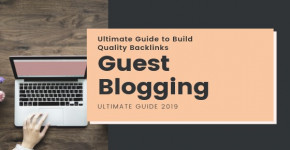
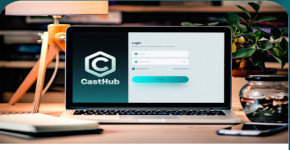




Post a Comment
To leave a comment, please Login or Register