 Launch apps instantly. Claim $200 credits on DigitalOcean
Launch apps instantly. Claim $200 credits on DigitalOcean
Practical Technique For Transferring Emails from Bluehost to Gmail
Written by Christopher » Updated on: March 11th, 2024
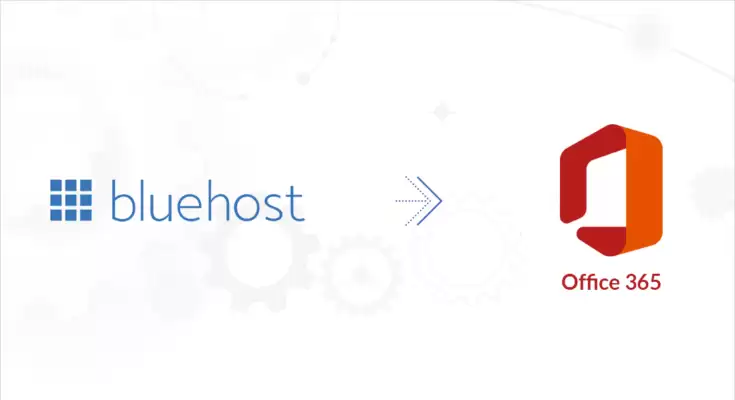
Summary: Without a doubt! Although Bluehost's services are on par with one another, there are occasions when they must be enhanced to complete more jobs. As a result, a lot of people choose to move from Bluehost to G Suite to improve its recognizable features. Continue reading this post if you are unable to find a better solution to transfer your email from Bluehost to Gmail. To complete the aforementioned process, you can discover both a simple professional IMAP backup application and an efficient manual method here.
DOWNLOAD NOW FREE TRIAL EDITION
Introduction: Bluehost is well-known for offering services for email and web hosting. Large-scale usage of their hosting services is made by many users. However, Gmail—the most well-known email service offered by Google—is the finest illustration of software-as-a-service (SaaS). For a large company, utilizing Bluehost's email and hosting services is insufficient; instead, it should look into a more flexible solution like Google Workspace to grow.
As a result, a lot of users want to switch from Bluehost to Gmail for their email and are likely to take use of its capabilities, such as cloud services, to store important personal or professional data. Users do occasionally choose to switch from IMAP to Office 365, though. Proceed to the next section of the manual technique to complete the assigned task.
Handily Transfer Bluehost Email to Gmail
The migration procedure is often only carried out by a third-party program because there isn't a manual alternative other than employing the IMAP methodology. We will access the Gmail account by using the IMAP (Internet Messaging Access Protocol) method, and then we will add their Bluehost account by turning on IMAP. To complete the work correctly, adhere to the procedures listed below.
- Open the browser and log into your Gmail profile.
- Here, select the See all settings option by clicking the Gear icon.
- Select Add a Mail Account from the Accounts and Import menu now.
- Here, type in your Bluehost account email address and click the Next button.
- Choose Import emails from my other account (POP3) in the newly opened wizard, then click Next to move on to the next step.
- After that, enter the password and username you set up for your Bluehost account.
- Next, input the box number associated with your Bluehost account in the POP Server area. The website appears like this: box123bluehost.com, with 123 as the box number. Here is an example: You must input your box number.
- Next, choose 995 from the drop-down menu under the Port section.
- To finish organizing, choose the second and third selections, then click the Add Account button.
- The last option will display a pop-up that says, "Your mail account has been added." In this case, click Next after selecting "Yes, I want to be able to send mail as [email protected]."
- Enter the SMTP server's Bluehost box number in the ensuing dialog.
- Enter your Bluehost login and password while using port number 587.
- Next, confirm that a TLS-enabled secure connection is chosen.
- Next, input the confirmation code that was supplied to your email address and confirm it.
There is no assurance that this manual procedure will be accurate when employing the above-described approach, and you can become confused by the sheer number of processes. Make a backup of the Bluehost mailbox contents before proceeding, as the entire data can be highly susceptible to loss. Use the most dependable and safe IMAP backup solution to move emails from Bluehost to Gmail and eliminate all of these pointless procedures and laborious chores.
A Simple Method For Transferring Emails From Bluehost to Gmail
Softaken IMAP Mailbox Migration Tool is the latest and greatest tool available for creating email domains such as Bluehost, Yahoo, Outlook, and so on, and for moving mailboxes from Bluehost to Gmail, thanks to its complex algorithms. Consequently, users can view and send all of the emails instantly by installing Bluehost email via IMAP. It's also easy to back up your email from Bluehost to your computer. Now let's look at the actions the tool took to produce a comprehensive response to the given inquiry.
Last Reviews,
Use a refined program or the manual process to transfer emails from Bluehost to Gmail. The professional counsel, however, is planned for simple users or people without prior specialized knowledge. This is because the application offers a hassle-free and simple method of transferring emails from Bluehost to Gmail, whereas the manual has several limitations and seems more specialized to users.
Copyright © 2024 IndiBlogHub.com Hosted on Digital Ocean





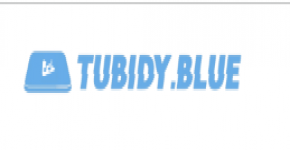



Post a Comment
To leave a comment, please Login or Register