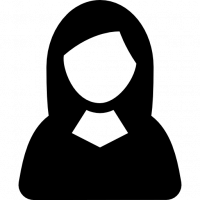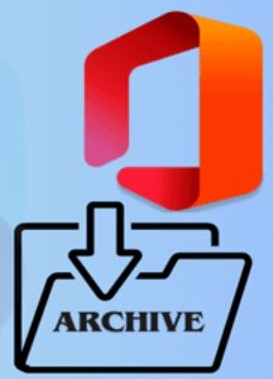Analyze Content of Multiple MBOX Files at Once in Easy Ways

Strong 8k brings an ultra-HD IPTV experience to your living room and your pocket.
Viewing a MBOX file is very easy, but it is a little difficult to analyze content of multiple MBOX files. But it is not a difficult task. In this article, we will discuss various ways in which you can read batch MBOX files.
The MBOX file itself stores multiple files; that’s why it is known as a Mailbox file. The files in the format are in a concatenated manner, where the data is connected to each other. The MBOX file securely saves all the data along with attachments and the properties of the files in it. Also, due to the lack of a maximum size limit, users can store as much data as they want. If we speak about simplicity, then the file is very easy to work with, and anyone can use it.
There are many email programs that support MBOX files, for example, Thunderbird, Apple Mail, Eudora, etc.; they can open and allow you to read the files. So if you want, you can also view bulk MBOX files. In order to do that, you have to follow the steps, which we explain one by one.
Methods to Analyze Content of Multiple MBOX Files
MBOX files can be used by both Windows and Mac users, so whichever system you use, you can easily import and analyze multiple files. For Windows, the Thunderbird program is used to open and view the files. On Mac, Apple Mail is one of the programs where you can examine your data. Despite that, there is an alternative solution: using automated tools. With this software, you can directly open and view multiple files and smoothly do in-depth analysis. Thus, there are three options to analyze the files.
- In Windows, open the files in Thunderbird and see the data.
- For Mac users, Apple Mail is the one where we import and read the files.
- A third-party tool is another option to explore and analyze the MBOX files.
View Bulk MBOX Files in Thunderbird
Whenever you import or export data in Thunderbird, you have to use the Import/Export add-on. It is because Thunderbird doesn’t have an in-built option to open the files. So, download Import/Export Tools NG from the official website, and then import your files.
- First, follow the path addons.thunderbird.net to install the extension.
- Search Import/Export Tools NG and add it to Thunderbird.
- After that, open the program and go to the Tools option.
- Click on the Import/Export tool and then Import MBOX files.
- Select Import one or more MBOX files, and browse the folder where your multiple MBOX files are. Click on Import.
- Now, you can view the files by clicking them one by one.
Analyze Content of Multiple MBOX Files in Apple Mail
If you are using the Mac system, then you know that Apple Mail is an email client developed by Apple, and you can easily import MBOX files into it.
- Open the Apple Mail program and click on the File options.
- Select Import Mailboxes and then Files in mbox format. Click on the Continue option.
- Now, select the folder that contains your MBOX files and click on Choose.
- After that, the program informs you of the location of the files. You can go to the place and see the files.
Limitations of Manual Methods
Before we discuss the last method, let’s see the problems that you can face while using the above method.
- In both methods, we use email clients; for some reason, you cannot download the program. Then the methods are not applicable.
- There is no guarantee that the hierarchy of the files is maintained or not.
- If your files become damaged or corrupt, then you cannot access or view them.
- Both methods have limited functions, so there are no advanced options to analyze your files.
Therefore, manual methods can work to some extent if you want a solution that can overcome these drawbacks. Then view the next method.
Analyze Content of Multiple MBOX Files with an Automated Tool
The tool we use in this method is available on almost all Windows systems. So, you don’t have any problem installing the tool. The software is one of the best MBOX File Viewer Software developed by FreeViewer. It is the best one because you can open and view normal, damaged, corrupt, and oversized MBOX files without any difficulty. Here, you can easily browse your files and use additional features provided by the tool.
Features of Software
- There are many advanced features to analyze files, for example, advanced search options to search specific data in the file.
- You can easily preview multiple MBOX files with their attachments.
- It offers many preview modes, like HEX, HTML, RTF, etc.
- There is a scanning option to scan the corrupt files.
- During the process, it will maintain folder hierarchy as well as data integrity.
Steps to View Bulk MBOX Files
- Download and launch the software.
- Click on the Add file, select the MBOX file, and then select the file(s) or folder from the file system. Press the next button.
- Click on the Use Folder mode and Maintain Folder Hierarchy options. Then, select the Browse button to search your files.
- The tool now loads your files and displays them in the center of the files. Now, preview your files and click the files one by one to view the content of the files.
Conclusion
There is no such difficulty in analyze content of multiple MBOX files, but for some, there can be. So, in this article, we discuss three ways to read bulk MBOX files. The first two are manuals where we use Thunderbird, and Apple Mail is free to use. But, due to a lot more limitations than benefits, the professional method would be an easy way to view the files.
Note: IndiBlogHub features both user-submitted and editorial content. We do not verify third-party contributions. Read our Disclaimer and Privacy Policyfor details.