How to Backup Thunderbird Email Messages to Hard Drive?
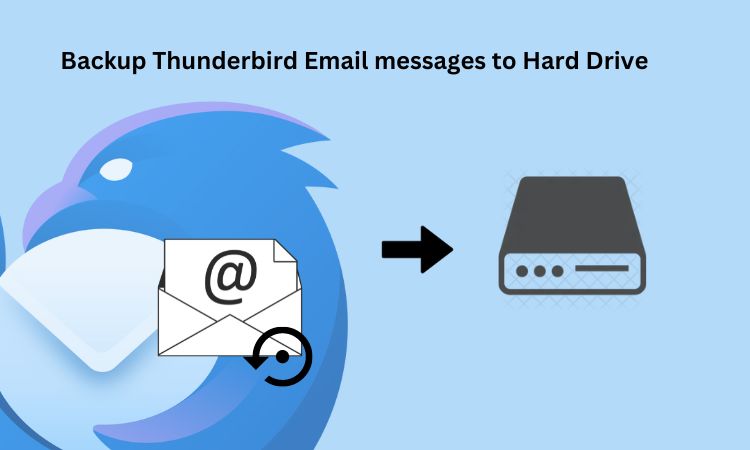
Strong 8k brings an ultra-HD IPTV experience to your living room and your pocket.
Firstly know about Mozilla Thunderbird It is an open-source email platform to manage emails, contacts, calendars, etc. It is generally used by email clients for their organization to keep emails at one place and secure. It also supports various email protocols like IMAP, SMTP, POP, etc. There are many other reasons to Backup Thunderbird Email messages to Hard Drive. Nowadays, taking backup is necessary to reduce data loss. Firstly we should know the reasons to backup the data.
Reasons to Backup your Thunderbird Email Messages
Here are the various reasons mentioned why users should Backup Thunderbird email messages to Hard Drive:
To reduce data loss because it is important to take backup of your data so that you get a copy of that email.
Enhancing security measures such as taking backup can save you from cyber threats.
Taking regular backup is necessary as if your email system fails it will have instant recovery of your data.
In the back of the mind it also relaxes your mind that your data is safe and secure.
Backup Thunderbird Email Messages to Hard Drive - Easy Steps
Step 1: You have to Locate your Thunderbird Profile Folder
Open Thunderbird and launch it on your computer.
Go to the Thunderbird profile directory where your emails are stored.
Step 2: Now, you have to Locate Profile Folder
In the profile directory you will see one or more folders like default etc.
Select your profile folder in which you have stored emails for backup.
Step 3: Copy your profile Data to Hard Drive
Select the content of your profile folder which you want to backup.
Right click on your profile folder and select on copy.
Step 4: Paste your content in your Hard Drive
Select the location where you want to store your data for backup.
Right click on the target folder and click on paste to store your copy content in that profile folder.
Step 5: Once verify your Backup content
Verify your content which is stored in your preferred folder is correct and stored in the right location.
To verify you can open Thunderbird on another computer to check the backup.
Advanced Tool to Backup Thunderbird Email messages to Hard Drive
It is an alternative method in which you can Backup Thunderbird Email messages by using SysTools Thunderbird Converter tool. Here are the steps given below:
1. There are options to convert your emails to various file formats.
2.EML files can be easily restored in Thunderbird just by Dragging to local computers.
3.You can convert to PDF format because it can open the file in Browser.
4.If the user wants he can also convert the email files to PST file format. So that he can open this file in outlook also.
5.It is also platform dependent.
Conclusion
In this article we have gone through the concepts of how to Backup Thunderbird email messages to Hard drive by giving the methods which you can do from Thunderbird. Then we discussed an alternative method by which you can also convert to different file formats to create backup of that data. You can visit this tool available as Thunderbird Converter. This provides various features that an user can do to take backup and other functionality.
Note: IndiBlogHub features both user-submitted and editorial content. We do not verify third-party contributions. Read our Disclaimer and Privacy Policyfor details.


