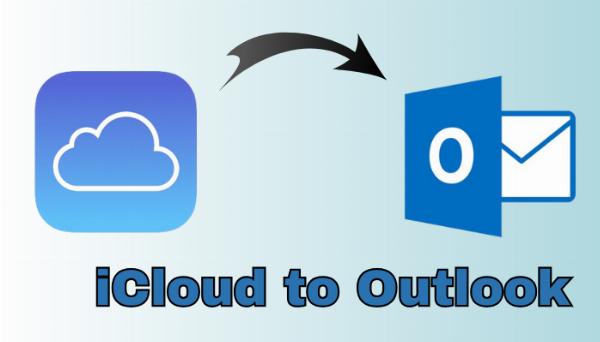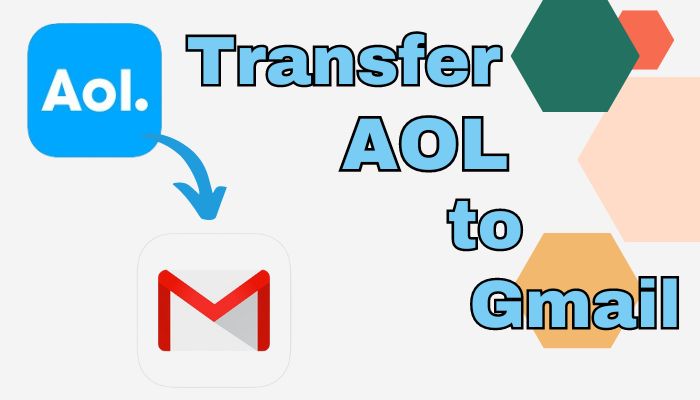On-Page SEO Optimization – Fix Hidden Errors Killing Rankings!
On-Page SEO Optimization – Fix Hidden Errors Killing Rankings!
How to Switch/Transfer Emails from Google Workspace to iCloud?
Written by Demetrio » Updated on: June 17th, 2025 268 views

Summary: When users convert from Windows to Mac OS, they migrate G Suite to iCloud. As you are aware, iCloud is a server created especially for iOS that can hold various types of data, including notes, files, and images. If a reliable approach is what you're also searching for.
You will learn about both automated and manual methods in this blog. We will also give you all the information on the process. Let's take a brief look at iCloud and G Suite before we get started with the process.
An Overview of iCloud and G Suite
Google Workspace: Developed by Google, Google Workspace is a suite of tools for collaboration and productivity. Google Docs, Gmail, Sheets, Photos, and more are a few of them. Furthermore, Google Workspace is intended to improve the company.
iCloud: Apple's cloud-based service that facilitates data sharing or syncing across various Apple devices is called iCloud. It keeps backups, movies, documents, images, and more. It is also compatible with all Apple products, such as the Mac, iPad, iPhone, and more. Moreover, managing Contacts, Calendars, Mail, and other items is helpful.
What are the Benefits of iCloud?
You need to be informed of iCloud's advantages before we move your G Suite emails over to iCloud. We shall provide the advantages or justifications here. You can therefore see why people go from G Suite to iCloud.
- You get access to more robust security features when you switch to iCloud+.
- Every iOS device will have its data automatically backed up.
- It also has a Find My function that helps you find misplaced or stolen gadgets.
- It is possible to synchronize the modifications across many devices, such as Windows, Mac, and iOS.
The Best Way to Convert G Suite to iCloud
Now that we've covered the advantages of iCloud, let's talk about the process and its specific procedures. You will be able to move emails from Google Workspace to iCloud after completing the process. Let's begin with the conventional approach now.
Solution 1. Using Manual Method to Shift from G Suite to iCloud
Data from the Google integrated application can be downloaded and exported using the Google Takeout service. Take Google Docs, Drive, etc. as examples. It is also helpful for straight data migrations into other cloud storage services like Dropbox, OneDrive, and Google Drive. We will now be transferring data from G Suite to iCloud using Google Takeout.
- To access Google Takeout, use this link: https://takeout.google.com/settings/takeout.]
- It chooses every item by default. You can choose the item you want to move (like Gmail) by deselecting everything else.
- In addition, pick the folder to be migrated by tapping All Mail data included >> uncheck Include all message in Mail. Press OK.
- Click the Next Step button after that.
- Under the Delivery method, on the new screen, choose the Email download link.
- Tap the Create Export tab after making the necessary selection.
- A download link will then appear in your inbox. Next, click the link to download the content.
- Click the Upload icon after selecting the Browser tab on the iCloud Drive.
- Choose the emails you previously downloaded, then click Open.
Once the Open tab is selected, Google Workspace will be moved to iCloud via email. We'll talk about this method's limits now. You can see why it isn't worth using for organizational purposes.
Limitations
- If you have a lot of data to migrate, it will take a while.
- There is an important danger involved.
- A difficult or complex process.
- Good technical expertise is required.
Solution 2. Professional Way to Transfer Emails from G Suite to iCloud
It will get simpler and more seamless to switch from Google Workspace to iCloud with the Softaken IMAP to IMAP Migration Tool. Batch migration is the reason why most companies or business owners employ this solution. Apart from this, its user-friendly interface makes it the best choice. Furthermore, it includes several advanced capabilities to make the process easier.
Steps to Transfer Google Workspace (G Suite) to iCloud
Follow the instructions below to finish the Google Workspace to iCloud transfer.
- Launch the Tool on your device to begin the G Suite to iCloud migration.
- Select whether to move Google services or emails, then hit Proceed.
- Click the Sign In tab after entering your Gmail login credentials.
- From the list of email clients, select imap.
- To log in, provide your iCloud credentials.
- To start the procedure, click the "Start Migration" button at the conclusion.
Conclusion
We will now complete the blog. We've covered the advantages and dependable techniques for moving from G Suite to iCloud in this article. The professional method is appropriate for the demands and requirements of the organization. However, the conventional approach will function well if you wish to use it for personal use.
Note: IndiBlogHub features both user-submitted and editorial content. We do not verify third-party contributions. Read our Disclaimer and Privacy Policyfor details.
Copyright © 2019-2025 IndiBlogHub.com. All rights reserved. Hosted on DigitalOcean for fast, reliable performance.