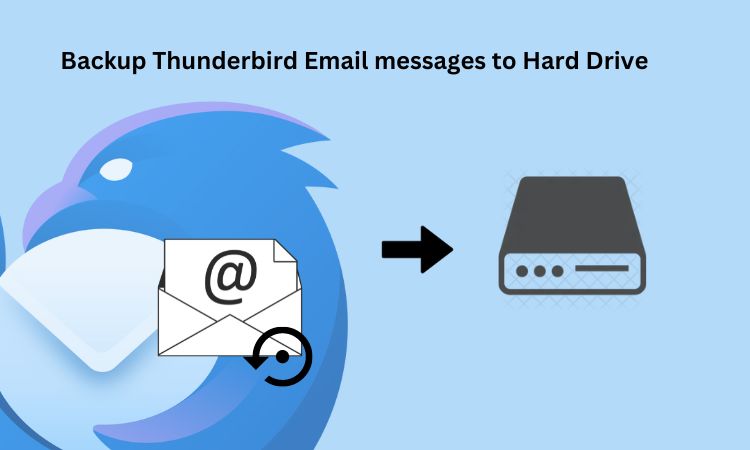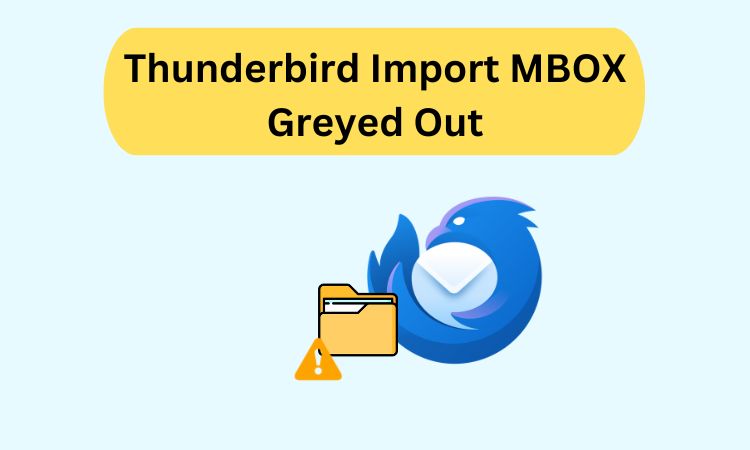Launch apps instantly. Claim $200 credits on DigitalOcean for free!
Launch apps instantly. Claim $200 credits on DigitalOcean for free!
How to Fix Import MBOX Files Greyed Out in Thunderbird? Ultimate Guide
Written by Akshat kumar » Updated on: February 04th, 2025
Overview: Mozilla Thunderbird is an email client that helps users manage their emails rather well. One of the important features is the ability to import and export emails in MBOX files. However, users constantly face one of the very irritating issues: The "Import MBOX Files" option is grayed out! Therefore, it becomes impossible to import any email data. This article looks at the reasons behind this problem along with some manual methods to fix it.
Reasons Why "Import MBOX Files" is Greyed Out in Thunderbird
There are several factors that cause the problem of “Import MBOX Files Greyed Out in Thunderbird”. Let’s discuss them in below points:
- Various incompatibilities with import functions in older versions of Thunderbird might cause an option to be grayed out.
- A corrupted or improperly configured Thunderbird profile can lead to various unpredicted types of malfunctioning, among which is the inability to import MBOX files.
- Impaired options for Thunderbird include restricted permissions for an MBOX file or the directory that contains it.
- Thunderbird will not recognize an MBOX file in an unsupported format or any corruption.
- On the odd chance, some Thunderbird add-ons or extensions might meddle with import functions, thereby disabling the option.
Best Solution to Fix Import MBOX Files Greyed Out in Thunderbird
MBOX import into Thunderbird is not working for you because the "Import MBOX Files" option is greyed out? You are not alone. Import issues arise mainly due to missing import features, improper account settings, or incompatibility with add-ons. These issues can be avoided altogether if you use a professional tool to import MBOX file in Thunderbird with no worries.
How to Fix Import MBOX Files Greyed Out in Thunderbird? Manual Methods
We will be discussing three manual methods to import MBOX files in Thunderbird without any problem. Let’s get into the steps from below wordings:
Method 1. Copy MBOX files to Thunderbird Profile Directory
1. Locate the Thunderbird Profile Folder
- Start Thunderbird and open Help > More Troubleshooting Information.
- In the Application Basics section, click Open Folder next to Profile Folder.
2. Copy the MBOX Files
- Locate either the Mail or ImapMail subfolder within the profile directory.
- Copy your MBOX file(s) into the relevant folder (e.g., Local Folders).
3. Exit and Restart Thunderbird
- Exit and restart your Thunderbird application.
- The emails from the MBOX file should show up in the respective folder.
Method 2. Use the ImportExportTools NG Add-on
1. Install the Add-on
- Get ImportExportTools NG from Add-ons on Thunderbird.
- Download and install it.
2. Import MBOX Files
- Go to Thunderbird > Tools > ImportExportTools NG > Import MBOX File.
- Choose MBOX files for import and select the destination folder.
3. Verify Import
- Check the folder selected to see if the emails were actually imported.
Method 3. Recreate Thunderbird Profile
1. Back Up Data
- Use the export tools in Thunderbird to export the existing emails, contacts, and settings.
2. Creating New Profile
- Shut down Thunderbird, and open Profile Manager by executing thunderbird.exe -P in the command line.
- A new profile should be created, and it should be set as default.
3. Import MBOX Files
- Run Thunderbird in the new profile and then import MBOX files manually (Method 1).
Conclusion
Import MBOX files greyed out thunderbird option in Thunderbird bothers many users when migrating and restoring their email data. In this article, we discussed the causes of this problem and sorted out some manual methods that will help you successfully import your MBIOX files. Whether you are copying files directly into the profile directory, using some third-party add-on, or recreating your profile, the above-mentioned methods will keep your email data accessible and orderly in Thunderbird.
Also Read: Import Apple Mail to Thunderbird
Disclaimer:
We do not claim ownership of any content, links or images featured on this post unless explicitly stated. If you believe any content or images infringes on your copyright, please contact us immediately for removal ([email protected]). Please note that content published under our account may be sponsored or contributed by guest authors. We assume no responsibility for the accuracy or originality of such content. We hold no responsibilty of content and images published as ours is a publishers platform. Mail us for any query and we will remove that content/image immediately.
Copyright © 2024 IndiBlogHub.com. Hosted on Digital Ocean